Zebrunner WebdriverIO reporting agent#
The official Zebrunner WebdriverIO agent provides reporting and smart reruns functionality.
The Agent supports WebdriverIO v7 and v8 and works with Mocha, Jasmine and Cucumber runners.
Inclusion into your project#
Adding dependency#
First, you need to add the Zebrunner Agent into your package.json file.
Reporter setup#
The agent does not work automatically after adding it into the project, it requires extra configuration. For this, you need to perform the following steps:
- Navigate to your WebdriverIO configuration file (by default, it is
wdio.conf.js) -
Import the
orZebrunnerReporterandZebrunnerServiceclasses. Depending on the approach you follow, you need to add either -
Add ZebrunnerReporter to the list of reporters and provide the reporter configuration (you can find more about the configuration in the next section). The reporter must be specified in a nested array. The first array element is a reference on the reporter class (not a string!), the second element is a reporter configuration object. Here is an example of a configuration snippet:
-
Add ZebrunnerService to the list of services. The service does not require additional configuration, but it must be specified as a reference on the class (not as string!) and in a nested array of one element. Here is an example of a configuration snippet:
5. Set thereporterSyncInterval. Sometimes, Zebrunner Agent requires extra time to submit all the events to Zebrunner. To avoid lost events, it is recommended to set the value to at least60 * 1000(60 seconds).
Reporter configuration#
Once the agent is added into your project, it is not automatically enabled. The valid configuration must be provided first.
It is currently possible to provide the configuration via:
- Environment variables
wdio.conf.jsfile
The configuration lookup will be performed in the order listed above, meaning that environment configuration will always take precedence over wdio.conf.js file. As a result, it is possible to override configuration parameters by passing them through a configuration mechanism with higher precedence.
Configuration options#
The following subsections contain tables with configuration options. The first column in these tables contains the name of the option. It is represented as an environment variable (the first value) and as a reporter config property from wdio.conf.js file (the second value). The second column contains description of the configuration option.
Common configuration#
| Env var / Reporter config | Description |
|---|---|
REPORTING_ENABLEDenabled |
Enables or disables reporting. The default value is false. |
REPORTING_PROJECT_KEYprojectKey |
Optional value. It is the key of Zebrunner project that the launch belongs to. The default value is DEF. |
REPORTING_SERVER_HOSTNAMEserver.hostname |
Mandatory if reporting is enabled. It is your Zebrunner hostname, e.g. https://mycompany.zebrunner.com. |
REPORTING_SERVER_ACCESS_TOKENserver.accessToken |
Mandatory if reporting is enabled. The access token is used to perform API calls. It can be obtained in Zebrunner on the 'Account and profile' page in the 'API Access' section. |
Automation launch configuration#
The following configuration options allow you to configure accompanying information that will be displayed in Zebrunner for the automation launch.
| Env var / Reporter config | Description |
|---|---|
REPORTING_LAUNCH_DISPLAY_NAMElaunch.displayName |
Display name of the launch in Zebrunner. The default value is the package name taken from package.json file. |
REPORTING_LAUNCH_BUILDlaunch.build |
Build number associated with the launch. It can reflect either the test build number or the build number of the application under test. |
REPORTING_LAUNCH_ENVIRONMENTlaunch.environment |
Represents the target environment in which the tests were run. For example, stage or prod. |
REPORTING_LAUNCH_LOCALElaunch.locale |
Locale that will be displayed for the automation launch in Zebrunner. For example, en_US. |
REPORTING_LAUNCH_TREAT_SKIPS_AS_FAILURESlaunch.treatSkipsAsFailures |
If the value is set to true, skipped tests will be treated as failures when the result of the entire launch is calculated, otherwise skipped tests will be considered as passed. The default value is true. |
<N/A>launch.labels |
Object with labels to be attached to the current launch. Property name is the label key, property value is the label value. Label value must be a string. |
<N/A>launch.artifactReferences |
Object with artifact references to be attached to the current launch. Property name is the artifact reference name, property value is the artifact reference value. Value must be a string. |
Milestone#
Zebrunner Milestone for the automation launch can be configured using the following configuration options (all of them are optional).
| Env var / Reporter config | Description |
|---|---|
REPORTING_MILESTONE_IDmilestone.id |
Id of the Zebrunner Milestone to link the automation launch to. The id is not displayed on Zebrunner UI, so the field is basically used for internal purposes. If the milestone does not exist, the launch will continue executing. |
REPORTING_MILESTONE_NAMEmilestone.name |
Name of the Zebrunner Milestone to link the automation launch to. If the milestone does not exist, the appropriate warning message will be displayed in logs, but the test suite will continue executing. |
Notifications#
Zebrunner provides notification capabilities for automation launch results. The following options configure notification rules and targets.
| Env var / Reporter config | Description |
|---|---|
REPORTING_NOTIFICATION_NOTIFY_ON_EACH_FAILUREnotifications.notifyOnEachFailure |
Specifies whether Zebrunner should send notifications to Slack/Teams on each test failure. The notifications will be sent even if the launch is still running. The default value is false. |
REPORTING_NOTIFICATION_SLACK_CHANNELSnotifications.slackChannels |
A comma-separated list of Slack channels to send notifications to. Notifications will be sent only if the Slack integration is properly configured in Zebrunner with valid credentials for the project the launch is reported to. Zebrunner can send two types of notifications: on each test failure (if the appropriate property is enabled) and on the launch finish. |
REPORTING_NOTIFICATION_MS_TEAMS_CHANNELSnotifications.teamsChannels |
A comma-separated list of Microsoft Teams channels to send notifications to. Notifications will be sent only if the Teams integration is configured in the Zebrunner project with valid webhooks for the channels. Zebrunner can send two types of notifications: on each test failure (if the appropriate property is enabled) and on the launch finish. |
REPORTING_NOTIFICATION_EMAILSnotifications.emails |
A comma-separated list of emails to send notifications to. This type of notifications does not require further configuration on Zebrunner side. Unlike other notification mechanisms, Zebrunner can send emails only on the launch finish. |
Logs#
Zebrunner Reporter collects all the logs produced using the logLevel framework (the framework comes bundled with WebdriverIO). The following configuration options control how logs will be submitted to Zebrunner.
| Env var / Reporter config | Description |
|---|---|
REPORTING_LOGS_PUSH_DELAY_MILLISlogs.pushDelayMillis |
The minimum delay in milliseconds between the end of one logs sending request and the commencement of the next one. The default value is 5000. |
REPORTING_LOGS_INCLUDE_LOGGER_NAMElogs.includeLoggerName |
If the value is set to true, then the logger name will be added in front of the log message. For example, message started from logger tests.e2e will be submitted to Zebrunner as tests.e2e: started. The default value is false. |
REPORTING_LOGS_EXCLUDE_LOGGERSlogs.excludeLoggers |
A comma-separated list of loggers that should be ignored by the agent logs collector. |
Screenshots#
The Zebrunner Reporter can automatically capture and save screenshots during the test execution.
| Env var / Reporter config | Description |
|---|---|
REPORTING_SCREENSHOT_BEFORE_COMMANDSscreenshot.beforeCommands |
A comma-separated list of WebdriverIO commands before which the Agent will take a screenshot of the browser or device. By default, the Agent does not take screenshots before any command. |
REPORTING_SCREENSHOT_AFTER_COMMANDSscreenshot.afterCommands |
A comma-separated list of WebdriverIO commands after which the Agent will take a screenshot of the browser or device. The default list of commands is 'click', 'doubleClick', 'navigateTo', 'elementClick', 'scroll', 'scrollIntoView'. |
REPORTING_SCREENSHOT_AFTER_ERRORscreenshot.afterError |
If the value is set to true, the Agent will automatically take a screenshot after every failed test. The default value is true. |
Integration with Test Case Management systems#
Zebrunner integrates with different Test Case Management (TCM) systems and provides the following capabilities:
- Linking test cases to test executions
- Previewing linked test cases in Zebrunner
- Pushing test execution results to the TCM system
This functionality is currently supported only for Zebrunner Test Case Management, TestRail, Xray, Zephyr Squad and Zephyr Scale.
The link between execution of a test method and corresponding test cases can only be set from within the test method code. For more information about this, see the Linking test cases to test executions section.
If you want to push the execution results to the TCM system, you need to provide additional configuration for the Agent. For all the supported TCMs, Zebrunner can push results to a pre-created test suite execution (this term has a different name in different systems). For TestRail, you can also create a new Test Run based on the Agent configuration and push the results into it. If enabled, the push can be performed either at the end of the whole launch, or in real time after each test.
The following subsection covers how to provide configuration for pushing results to each of the TCM systems.
Zebrunner Test Case Management (TCM)#
| Env var / Reporter config | Description |
|---|---|
REPORTING_TCM_ZEBRUNNER_PUSH_RESULTStcm.zebrunner.pushResults |
Boolean value which specifies if the execution results should be pushed to Zebrunner TCM. The default value is false. |
REPORTING_TCM_ZEBRUNNER_PUSH_IN_REAL_TIMEtcm.zebrunner.pushInRealTime |
Boolean value. Specifies whether to push execution results immediately after each test is finished (value true) or not (value false). The default value is false. |
REPORTING_TCM_ZEBRUNNER_TEST_RUN_IDtcm.zebrunner.testRunId |
Numeric id of the target Test Run in Zebrunner TCM. If a value is not provided, no new runs will be created. |
TestRail#
| Env var / Reporter config | Description |
|---|---|
REPORTING_TCM_TESTRAIL_PUSH_RESULTStcm.testRail.pushResults |
Boolean value which specifies if the execution results should be pushed to TestRail. The default value is false. |
REPORTING_TCM_TESTRAIL_PUSH_IN_REAL_TIMEtcm.testRail.pushInRealTime |
Boolean value. Specifies whether to push execution results immediately after each test is finished (value true) or not (value false). The default value is false. Enabling of this option forces the includeAllTestCasesInNewRun to be true. |
REPORTING_TCM_TESTRAIL_SUITE_IDtcm.testRail.suiteId |
Specifies the numeric id of the TestRail Suite in which the tests reside. TestRail displays the ids prefixed with 'S' letter. You need to provide the id without this letter. |
REPORTING_TCM_TESTRAIL_RUN_IDtcm.testRail.runId |
The id of the TestRail Test Run where the results should be pushed. TestRail displays the ids prefixed with 'R' letter. You need to provide the id without this letter. |
REPORTING_TCM_TESTRAIL_RUN_NAMEtcm.testRail.runName |
Specifies the name of a new Test Run in TestRail. If push is enabled and run id is not provided, Zebrunner will create a new run in TestRail. If the value is not provided, Zebrunner will use the launch display name. |
REPORTING_TCM_TESTRAIL_INCLUDE_ALL_IN_NEW_RUNtcm.testRail.includeAllTestCasesInNewRun |
If the value is set to true, all cases from the Suite will be added to the newly created Test Run. The value is forced to be true if real-time push is enabled. Default value is false. |
REPORTING_TCM_TESTRAIL_MILESTONE_NAMEtcm.testRail.milestoneName |
The newly created Test Run will be associated with the milestone specified using this property. |
REPORTING_TCM_TESTRAIL_ASSIGNEEtcm.testRail.assignee |
Assignee of the newly created Test Run. The value should be the email of an existing TestRail user. |
Xray#
| Env var / Reporter config | Description |
|---|---|
REPORTING_TCM_XRAY_PUSH_RESULTStcm.xray.pushResults |
Boolean value which specifies if the execution results should be pushed to Xray. The default value is false. |
REPORTING_TCM_XRAY_PUSH_IN_REAL_TIMEtcm.xray.pushInRealTime |
Boolean value. Specifies whether to push execution results immediately after each test is finished (value true) or not (value false). The default value is false. |
REPORTING_TCM_XRAY_EXECUTION_KEYtcm.xray.executionKey |
The key of the Xray Execution where the results should be pushed. |
Zephyr#
| Env var / Reporter config | Description |
|---|---|
REPORTING_TCM_ZEPHYR_PUSH_RESULTStcm.zephyr.pushResults |
Boolean value which specifies if the execution results should be pushed to Zephyr. The default value is false. |
REPORTING_TCM_ZEPHYR_PUSH_IN_REAL_TIMEtcm.zephyr.pushInRealTime |
Boolean value. Specifies whether to push execution results immediately after each test is finished (value true) or not (value false). The default value is false. |
REPORTING_TCM_ZEPHYR_JIRA_PROJECT_KEYtcm.zephyr.jiraProjectKey |
Specifies the key of the Jira project where the tests reside. |
REPORTING_TCM_ZEPHYR_TEST_CYCLE_KEYtcm.zephyr.testCycleKey |
The key of the Zephyr Test Cycle where the results should be pushed. |
Custom Result Statuses#
By default, when the execution results are being pushed to a TCM system, Zebrunner maps each test execution result to an appropriate result status in the target TCM system. Most of the time this works perfectly, but in some cases Zebrunner is not able to derive the appropriate target result status.
One of the examples of such cases is when a test case result status does not correlate with the test execution status, or when you have conditional logic determining the actual result status for the test case. For such cases, the Agent comes with a special method which sets a specific Result Status to the test case. For more information about this, see the Linking test cases to test executions section.
Another example is custom Result Statuses in the target TCM system. In this case, we cannot anticipate the correct status and simply skip the test execution. In order to tackle this, Zebrunner allows you to configure default status for passed and failed test executions (for skipped tests, this is not technically possible because the tests are not executed by Webdriver.io).
| Env var / Reporter config | Description |
|---|---|
REPORTING_TCM_TEST_CASE_STATUS_ON_PASStcm.testCaseStatus.onPass |
The default status that will be assigned to passed test executions when they are pushed to a TCM system. |
REPORTING_TCM_TEST_CASE_STATUS_ON_FAILtcm.testCaseStatus.onFail |
The default status that will be assigned to failed test executions when they are pushed to a TCM system. |
When pushing results to a TCM system, Zebrunner derives the Result Status in the following order:
- Checks the explicitly assigned value (which was assigned using the
#testCaseStatus()method). - Takes the default status provided via configuration for passed and/or failed tests.
- Uses internal mapping of Zebrunner statuses to the Result Statuses of the target TCM system.
Examples#
The following code snippet is a list of all configuration environment variables from .env file:
REPORTING_ENABLED=true
REPORTING_PROJECT_KEY=DEF
REPORTING_SERVER_HOSTNAME=https://mycompany.zebrunner.com
REPORTING_SERVER_ACCESS_TOKEN=somesecretaccesstoken
REPORTING_LAUNCH_DISPLAY_NAME=Nightly Regression
REPORTING_LAUNCH_BUILD=2.41.2.2431-SNAPSHOT
REPORTING_LAUNCH_ENVIRONMENT=QA
REPORTING_LAUNCH_LOCALE=en_US
REPORTING_LAUNCH_TREAT_SKIPS_AS_FAILURES=true
REPORTING_MILESTONE_ID=57
REPORTING_MILESTONE_NAME=Release 2.41.2
REPORTING_NOTIFICATION_NOTIFY_ON_EACH_FAILURE=false
REPORTING_NOTIFICATION_SLACK_CHANNELS=dev, qa
REPORTING_NOTIFICATION_MS_TEAMS_CHANNELS=dev-channel, management
REPORTING_NOTIFICATION_EMAILS=manager@mycompany.com
REPORTING_LOGS_PUSH_DELAY_MILLIS=10000
REPORTING_LOGS_INCLUDE_LOGGER_NAME=true
REPORTING_LOGS_EXCLUDE_LOGGERS=webdriver
REPORTING_SCREENSHOT_BEFORE_COMMANDS=scroll
REPORTING_SCREENSHOT_AFTER_COMMANDS=""
REPORTING_SCREENSHOT_AFTER_ERROR=true
REPORTING_TCM_TEST_CASE_STATUS_ON_PASS=PASS
REPORTING_TCM_TEST_CASE_STATUS_ON_FAIL=FAIL
REPORTING_TCM_ZEBRUNNER_PUSH_RESULTS=false
REPORTING_TCM_ZEBRUNNER_PUSH_IN_REAL_TIME=true
REPORTING_TCM_ZEBRUNNER_TEST_RUN_ID=42
REPORTING_TCM_TESTRAIL_PUSH_RESULTS=false
REPORTING_TCM_TESTRAIL_PUSH_IN_REAL_TIME=true
REPORTING_TCM_TESTRAIL_SUITE_ID=100
REPORTING_TCM_TESTRAIL_RUN_ID=500
REPORTING_TCM_TESTRAIL_INCLUDE_ALL_IN_NEW_RUN=true
REPORTING_TCM_TESTRAIL_RUN_NAME=New Demo Run
REPORTING_TCM_TESTRAIL_MILESTONE_NAME=Demo Milestone
REPORTING_TCM_TESTRAIL_ASSIGNEE=tester@mycompany.com
REPORTING_TCM_XRAY_PUSH_RESULTS=false
REPORTING_TCM_XRAY_PUSH_IN_REAL_TIME=true
REPORTING_TCM_XRAY_EXECUTION_KEY=QT-100
REPORTING_TCM_ZEPHYR_PUSH_RESULTS=false
REPORTING_TCM_ZEPHYR_PUSH_IN_REAL_TIME=true
REPORTING_TCM_ZEPHYR_JIRA_PROJECT_KEY=ZEB
REPORTING_TCM_ZEPHYR_TEST_CYCLE_KEY=ZEB-T1
Here you can see an example of the full configuration provided via wdio.conf.js file:
// ...
reporters: [
[
ZebrunnerReporter,
{
enabled: true,
projectKey: 'DEF',
server: {
hostname: 'https://mycompany.zebrunner.com',
accessToken: 'somesecretaccesstoken'
},
launch: {
displayName: 'Nightly Regression',
build: '2.41.2.2431-SNAPSHOT',
environment: 'QA',
locale: 'en_US',
treatSkipsAsFailures: true,
labels: {
configuredBy: 'Alice',
reviewer: 'Bob'
},
artifactReferences: {
zebrunner: 'https://zebrunner.com'
}
},
milestone: {
id: 57,
name: 'Release 2.41.2'
},
screenshots: {
afterError: true,
beforeCommands: ['scroll'],
afterCommands: []
},
logs: {
pushDelayMillis: 10000,
includeLoggerName: true,
excludeLoggers: 'webdriver'
},
notifications: {
notifyOnEachFailure: false,
slackChannels: 'dev, qa',
teamsChannels: 'dev-channel, management',
emails: 'manager@mycompany.com'
},
tcm: {
testCaseStatus: {
onPass: 'PASS',
onFail: 'FAIL',
},
zebrunner: {
pushResults: false,
pushInRealTime: true,
testRunId: 42
},
testRail: {
pushResults: false,
pushInRealTime: true,
suiteId: 100,
runId: 500,
includeAllTestCasesInNewRun: true,
runName: 'New Demo Run',
milestoneName: 'Demo Milestone',
assignee: 'tester@mycompany.com'
},
xray: {
pushResults: false,
pushInRealTime: true,
executionKey: 'QT-100'
},
zephyr: {
pushResults: false,
pushInRealTime: true,
jiraProjectKey: 'ZEB',
testCycleKey: 'ZEB-T1'
}
}
}
]
]
// ...
Launcher Configuration#
Zebrunner Launcher provides a great way to execute tests without having to worry about the runtime environment.
Info
To learn more about the Zebrunner Launcher and all it's capabilities, refer to the Zebrunner Launcher documentation page.
The WebdriverIO Agent is fully integrated with the Zebrunner Launcher and requires even less configuration when used with it. The Zebrunner Launcher automatically provides REPORTING_ENABLED, REPORTING_PROJECT_KEY, REPORTING_SERVER_HOSTNAME, REPORTING_SERVER_ACCESS_TOKEN and some other environment variables, so there is no need to explicitly specify them or the corresponding wdio.conf.js file properties.
If you have included the Zebrunner Agent into your project and pushed the changes to a Git repository, you can easily run your tests using Zebrunner Launcher. For this, you need to navigate to Zebrunner Launcher and add the Git repository (if you have not already). Next, add a new Launcher for the Git repo.
Configuration of the Launcher for WebdriverIO tests is pretty straightforward:
- Add a meaningful name for the Launcher.
- Select a Git branch to launch tests from.
- Make sure the Zebrunner Executor is selected as the Execution Environment.
- Enter or select a docker image to run the tests. The simplest choice for WebdriverIO is the regular
nodedocker image, e.g.node:18. - Enter the launch command. Since each launch with Zebrunner Launcher starts from scratch, you need to install project dependencies as part of the launch command. An example of the launch command is
npm install && npx run wdio(assuming you have a correct script with name 'wdio' in yourpackage.jsonfile). - If necessary, add environment variables that will be passed to the tests at runtime.
- Select a configured Testing Platform (e.g. Zebrunner Selenium Grid) along with operating system and/or desired browser/device. More information about how the selected Testing Platform and capabilities are processed can be found in the next subsection.
- If the launcher is configured, hit the Add button at the bottom of the page.
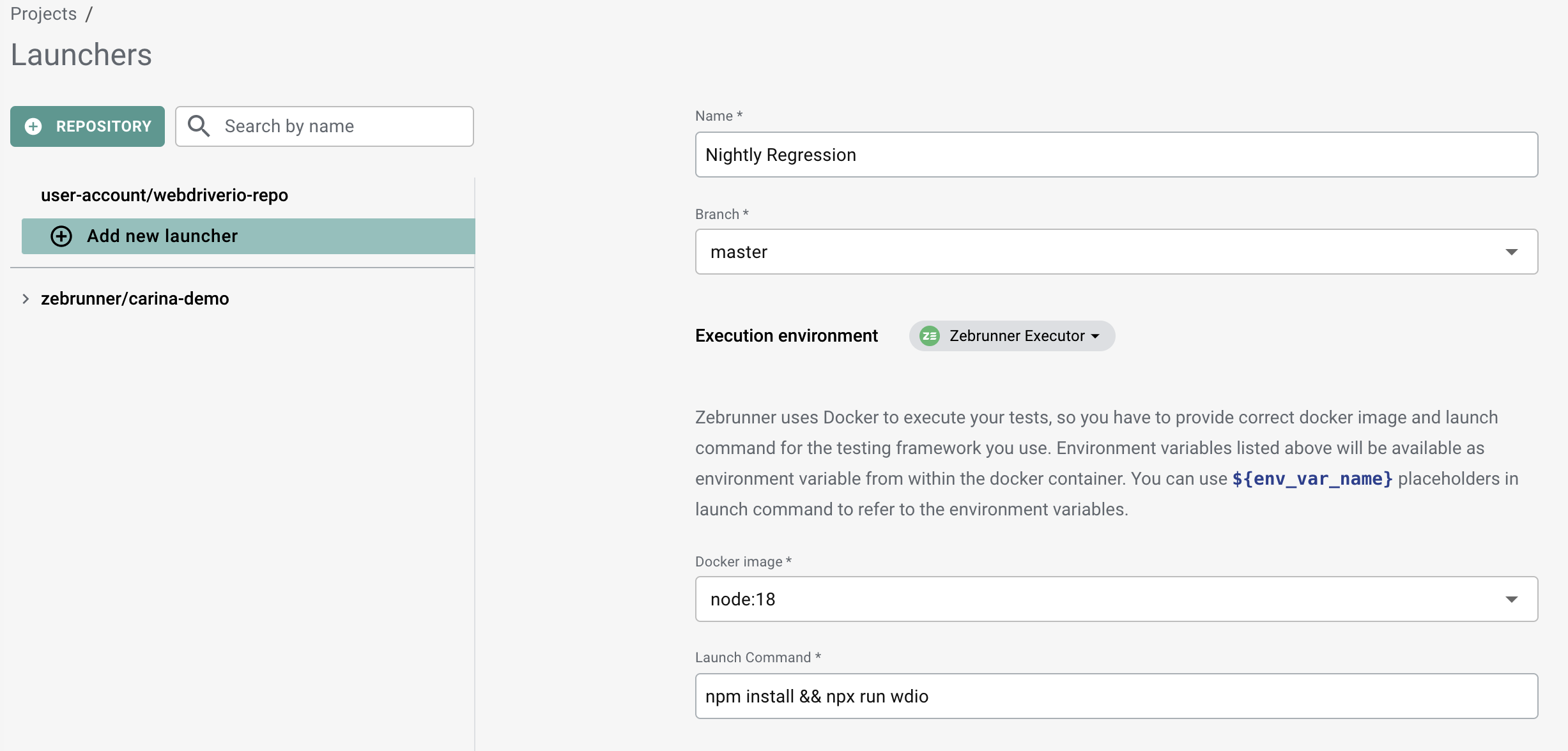
Now you can launch the tests using Zebrunner Launcher. To do this, click the Launch button which is located under the configuration of the selected launcher.
If something went wrong while running the tests, you can examine the logs captured from the docker container. If the the launch is stuck in "In Progress" status and there is no link to the logs file, you need to manually abort the launch in the 3-dot menu.
Testing platform and capabilities#
The Zebrunner Agent will automatically substitute the Selenium server and capabilities configurations with the values selected in the Testing platform section of Zebrunner Launcher. For example, if you select Zebrunner Selenium Grid as a testing platform and choose the Linux platform and Chrome 105.0 browser, the Zebrunner Agent will apply the following configuration in your wdio.conf.js file
// ...
const {ZebrunnerReporter, ZebrunnerService} = require("@zebrunner/javascript-agent-webdriverio")
exports.config = {
// these values are taken from Zebrunner Selenium Grid integration and replace the original ones.
// if you use another Selenium provider and it is configured in Zebrunner, its properties will also be applied automatically
protocol: 'https',
hostname: 'engine.zebrunner.com',
port: 443,
path: '/wd/hub',
user: 'user',
key: 'pass',
capabilities: [
{
// these capabilities are propagated from Zebrunner Launcher and replace the original ones
platformName: 'Linux',
browserName: 'chrome',
browserVersion: '105.0',
// other original capabilities from the `wdio.conf.js` file...
},
],
// the service and reporter have to be configured before a launch from Zebrunner Launcher
services: [
// ... other services
[ZebrunnerService]
],
reporters: [
// ... other reporters
[
ZebrunnerReporter,
{
// tests will be executed and reported even without any configuration here
// because Zebrunner Launcher provides all the mandatory environment variables
}
]
]
// other configurations
}
If the automatic substitution of properties and capabilities is not the desired behaviour, you can disable it by providing a special environment variable in Zebrunner Launcher - REPORTING_RUN_SUBSTITUTE_REMOTE_WEB_DRIVERS. When the value of the env var is false, the Zebrunner Agent will not substitute capabilities and Selenium server configurations.
Custom capabilities#
If the automatic substitution of capabilities and Selenium server properties is enabled, you can specify custom capabilities for the launch directly from the Zebrunner Launcher. These capabilities will be applied to the project configuration before a driver session is created.
If it is necessary to set a nested capability, you should append its name separated by a dot. For example, if you want the enableVideo capability to be nested within the zebrunner:options capability, you would specify the capability name as zebrunner:options.enableVideo.
Collecting test logs#
The Zebrunner Reporter collects all the logs produced using the logLevel framework within a running test. If a message was logged within the #before() or #after() section of a test suite, it will not be picked up by the logs collector because these methods are invoked outside the scope of a test. If, according to the logLevel settings or the Zebrunner Agent configuration, a message should not be logged, it will be ignored by the log collector.
Here is an example of using the logLevel framework:
const log = require("loglevel")
describe('Test Suite', () => {
const logger = log.getLogger('tests.e2e')
before(function () {
logger.warn('this log message will not be submitted into Zebrunner')
});
beforeEach(function () {
logger.info('test started')
});
it('empty test', () => {
logger.debug('executing empty test...')
});
afterEach(function () {
logger.info('test finished')
});
})
To learn more about logs collection configuration, refer to the Logs configuration section.
Collecting captured screenshots#
The Zebrunner Agent allows you to automatically and manually take screenshots and send them into Zebrunner Reporting.
Automatic screenshot capturing is possible after test failures and before or after a WebdriverIO command. To learn more about how to configure automatic screenshot capturing, refer to Screenshots configuration section.
Manually taken screenshots can be sent to Zebrunner using the #saveScreenshot() method of the currentTest object. This method accepts any of the following arguments:
1. A browser instance.
2. A Promise returned by #takeScreenshot() method of a browser instance.
3. A base64-encoded string resolved from the Promise from the previous option.
4. A Buffer instance.
If the #saveScreenshot() method is invoked outside a test scope (e.g. in #before() or #after() sections), it will be ignored.
Here are examples of using the method:
const {currentTest} = require("@zebrunner/javascript-agent-webdriverio")
describe('Test Suite', () => {
it('important test', async () => {
// do something
currentTest.saveScreenshot(browser)
currentTest.saveScreenshot(browser.takeScreenshot())
currentTest.saveScreenshot(await browser.takeScreenshot())
currentTest.saveScreenshot(Buffer.from(await browser.takeScreenshot(), 'base64'))
// do something
});
})
Tracking test maintainer#
You may want to add transparency to the process of automation maintenance by having an engineer responsible for evolution of specific tests or test suites. To serve that purpose, Zebrunner comes with a concept of a maintainer.
In order to keep track of those, the Agent comes with the #setMaintainer() method of the currentTest object. This method accepts the username of an existing Zebrunner user. If there is no user with the given username, anonymous will be assigned.
Take a look at the following example.
const {currentTest} = require("@zebrunner/javascript-agent-webdriverio")
describe('Test Suite', () => {
beforeEach(function () {
currentTest.setMaintainer('Deve Loper')
});
it('first important test', () => {
currentTest.setMaintainer('Joel Miller')
// test method code
});
it('second important test', () => {
// test method code
});
})
In this example, Deve Loper will be reported as a maintainer of second important test (because the value is set in beforeEach()), while Joel Miller will be reported as a maintainer of the first important test (overrides value set in beforeEach()).
Attaching labels to test and launch#
In some cases, it may be useful to attach meta information related to a test or the entire launch.
The agent comes with a concept of labels. Label is a simple key-value pair. The label key is represented by a string, the label value accepts a vararg of strings.
To attach a label to a test, you need to invoke the attachLabel method of the currentTest object in scope of the test method. To attach label to the entire launch, you can either invoke the attachLabel method of the currentLaunch object or provide the labels in the wdio.conf.js file.
Here is an example of attaching labels in code:
const {currentTest, currentLaunch} = require("@zebrunner/javascript-agent-webdriverio")
describe('Test Suite', () => {
before(function () {
// will be attached to the entire run
currentLaunch.attachLabel('label', 'value')
});
it('first test', () => {
// will be attached to this test only
currentTest.attachLabel('order', '1')
});
it('second test', () => {
// will be attached to this test only
currentTest.attachLabel('order', '2')
// will be attached to the entire run
currentLaunch.attachLabel('second-test-executed', 'true')
});
afterEach(function () {
// will be attached to each test
currentTest.attachLabel('after-each-executed', 'true')
});
})
Attaching artifact references to test and launch#
Labels are not the only option for attaching meta information to a test and launch. If the information you want to attach is a link (to a file or webpage), it is more useful to attach it as an artifact reference (or to put it simply as a link).
The attachArtifactReference methods of the currentTest and currentLaunch objects serve exactly this purpose. These methods accept two arguments. The first one is the artifact reference name which will be shown in Zebrunner. The second one is the artifact reference value.
Also, you can attach artifact references to the entire launch by specifying them in the wdio.conf.js file.
const {currentTest, currentLaunch} = require("@zebrunner/javascript-agent-webdriverio")
describe('Test Suite', () => {
before(function () {
// will be attached to the entire run
currentLaunch.attachArtifactReference('Zebrunner', 'https://zebrunner.com')
});
it('important test', () => {
// will be attached to this test only
currentTest.attachArtifactReference('SUT', 'https://myapp.com/app')
});
})
Reverting test registration#
In some cases, it might be handy not to register test executions in Zebrunner. This may be caused by very special circumstances of a test environment or execution conditions.
Zebrunner Agent comes with a convenient method #revertRegistration() of the currentTest object for reverting test registration at runtime. The following code snippet shows a case where a test is not reported on Monday.
const {currentTest} = require("@zebrunner/javascript-agent-webdriverio")
describe('Test Suite', () => {
it('not important test', () => {
if (new Date().getDay() === 1) {
currentTest.revertRegistration()
}
// test code
});
})
It is worth mentioning that the method invocation does not affect the test execution, but simply unregisters the test in Zebrunner. To interrupt the test execution, you need to perform additional actions, for example, throw an Error.
Linking test cases to test executions#
Note: to learn more about pushing results to a TCM system, see the Integration with Test Case Management systems section.
Zebrunner TCM#
The Agent comes with the zebrunner object which contains methods to link test cases to a currently executing test:
#testCaseKey(...testCaseKeys)— accepts a list of test cases which should be linked to the current test;#testCaseStatus(testCaseKey, resultStatus)— links one test case and provides\overrides its result status. This may be useful if the test case result status does not correlate with the test execution status or if you have conditional logic determining the actual result status for the test case.
If these methods are invoked for the same test case id many times within a test method, the last invocation will take precedence. For example, if you invoke the #testCaseStatus('KEY-1', 'SKIPPED') first, and then invoke the #testCaseKey('KEY-1'), then the result status you provided in the first invocation will be ignored.
Here is an example:
const {zebrunner} = require("@zebrunner/javascript-agent-webdriverio")
describe('Test Suite', () => {
it('first test', () => {
// links single test case 'KEY-1000' to the test
zebrunner.testCaseKey("KEY-1000");
// test code
});
it('second test', () => {
// links test cases 'KEY-2000' and 'KEY-2001' to the current test
zebrunner.testCaseKey("KEY-2000", "KEY-2001");
// test code
});
it('third test', () => {
// links test case 'KEY-3000' to the current test
zebrunner.testCaseKey("KEY-3000");
// test code
if (someCondition) {
// overriddes the status of the test case when results are pushed to the Zebrunner TCM.
// using this method, you can manually specify the desired result status.
zebrunner.testCaseStatus("KEY-3000", "SKIPPED");
}
});
})
TestRail#
The Agent comes with the testRail object which contains methods to link test cases to a currently executing test:
#testCaseId(...testCaseIds)— accepts a list of test cases which should be linked to current test;#testCaseStatus(testCaseId, resultStatus)— links one test case and provides\overrides its result status. This may be useful if the test case result status does not correlate with the test execution status, or if you have conditional logic determining the actual result status for the test case.
If these methods are invoked for the same test case id many times within a test method, the last invocation will take precedence. For example, if you invoke the #testCaseStatus('C1', 'SKIPPED') first and then invoke the #testCaseId('C1'), then the result status you provided in the first invocation will be ignored.
Here is an example:
const {testRail} = require("@zebrunner/javascript-agent-webdriverio")
describe('Test Suite', () => {
it('first test', () => {
// links single test case 'C1002' to the test
testRail.testCaseId("C1000");
// test code
});
it('second test', () => {
// links test cases 'C2000' and 'C2001' to the current test
testRail.testCaseId("C2000", "C2001");
// test code
});
it('third test', () => {
// links test case 'C3000' to the current test
testRail.testCaseId("C3000");
// test code
if (someCondition) {
// overriddes the status of the test case when results are pushed to the TestRail.
// by default Zebrunner maps the test execution result to a result status from TestRail.
// using this method, you can manually specify the desired result status.
testRail.testCaseStatus("C3000", "SKIPPED");
}
});
})
Xray#
The Agent comes with the xray object which contains methods to link test cases to a currently executing test:
#testCaseKey(...testCaseKeys)— accepts a list of test cases which should be linked to current test;#testCaseStatus(testCaseKey, resultStatus)— links one test case and provides\overrides its result status. This may be useful if the test case result status does not correlate with the test execution status, or if you have conditional logic determining the actual result status for the test case.
If these methods are invoked for the same test case id many times within a test method, the last invocation will take precedence. For example, if you invoke the #testCaseStatus('KEY-1', 'SKIP') first, and then invoke the #testCaseKey('KEY-1'), then the result status you provided in the first invocation will be ignored.
Here is an example:
const {xray} = require("@zebrunner/javascript-agent-webdriverio")
describe('Test Suite', () => {
it('first test', () => {
// links single test case 'KEY-1000' to the test
xray.testCaseKey("KEY-1000");
// test code
});
it('second test', () => {
// links test cases 'KEY-2000' and 'KEY-2001' to the current test
xray.testCaseKey("KEY-2000", "KEY-2001");
// test code
});
it('third test', () => {
// links test case 'KEY-3000' to the current test
xray.testCaseKey("KEY-3000");
// test code
if (someCondition) {
// overriddes the status of the test case when results are pushed to the Xray.
// by default Zebrunner maps the test execution result to a result status from Xray.
// using this method, you can manually specify the desired result status.
xray.testCaseStatus("KEY-3000", "SKIP");
}
});
})
Zephyr#
The Agent comes with the zephyr object which contains methods to link test cases to a currently executing test:
#testCaseKey(...testCaseKeys)— accepts a list of test cases which should be linked to current test;#testCaseStatus(testCaseKey, resultStatus)— links one test case and provides\overrides its result status. This may be useful if the test case result status does not correlate with the test execution status, or if you have conditional logic determining the actual result status for the test case.
If these methods are invoked for the same test case id many times within a test method, the last invocation will take precedence. For example, if you invoke the #testCaseStatus('KEY-1', 'SKIP') first, and then invoke the #testCaseKey('KEY-1'), then the result status you provided in the first invocation will be ignored.
Here is an example:
const {zephyr} = require("@zebrunner/javascript-agent-webdriverio")
describe('Test Suite', () => {
it('first test', () => {
// links single test case 'KEY-1000' to the test
zephyr.testCaseKey("KEY-1000");
// test code
});
it('second test', () => {
// links test cases 'KEY-2000' and 'KEY-2001' to the current test
zephyr.testCaseKey("KEY-2000", "KEY-2001");
// test code
});
it('third test', () => {
// links test case 'KEY-3000' to the current test
zephyr.testCaseKey("KEY-3000");
// test code
if (someCondition) {
// overriddes the status of the test case when results are pushed to the Zephyr.
// by default Zebrunner maps the test execution result to a result status from Zephyr.
// using this method, you can manually specify the desired result status.
zephyr.testCaseStatus("KEY-3000", "SKIP");
}
});
})