Sauce Labs#
Sauce Labs is the only cloud-based testing platform to offer the most up-to-date browser/OS combinations, mobile emulators & simulators, plus real device support.
For Automation Reporting distribution of Zebrunner, this integration allows users to:
- Execute web and native mobile tests on many types of devices
- View web driver session artifacts (such as video recording, session logs, and metadata) for test sessions linked to executions of automated tests
Obtaining credentials#
- Log in to your Sauce Labs workspace
-
Click on the Account icon (top right corner) and select the User settings in the dropdown menu
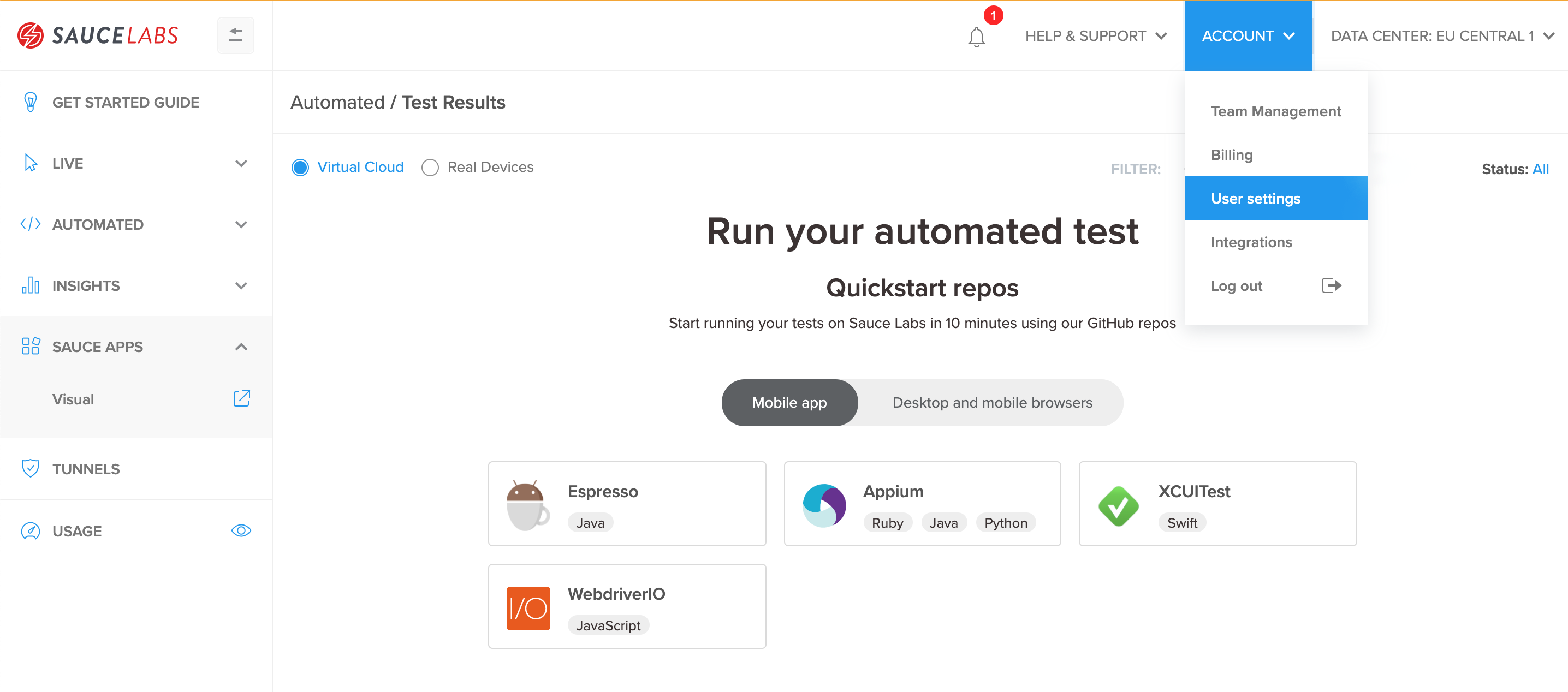
-
Copy username and access key. From driver creation string copy hub url with protocol only
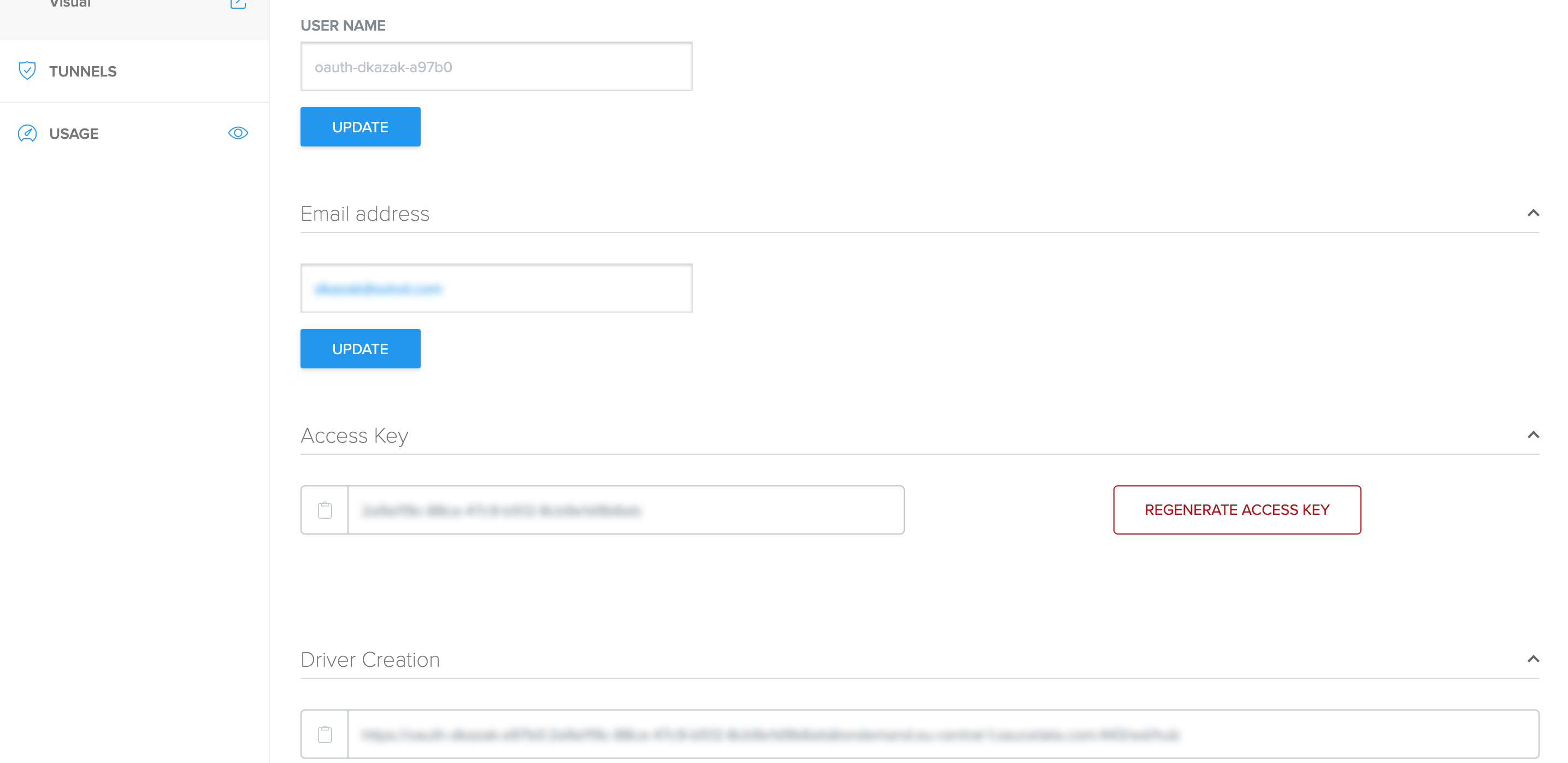
Configuring integration#
The following steps need to be performed to add a Sauce Labs integration:
- Navigate to Setting → Integrations → Sauce Labs
- Click the Integration button
- Enter your URL, username and access key
- Select the projects to add the integration to. For more information, refer to Selecting projects documentation
- (optional) Click the Test button to check connectivity
- Click the Save button
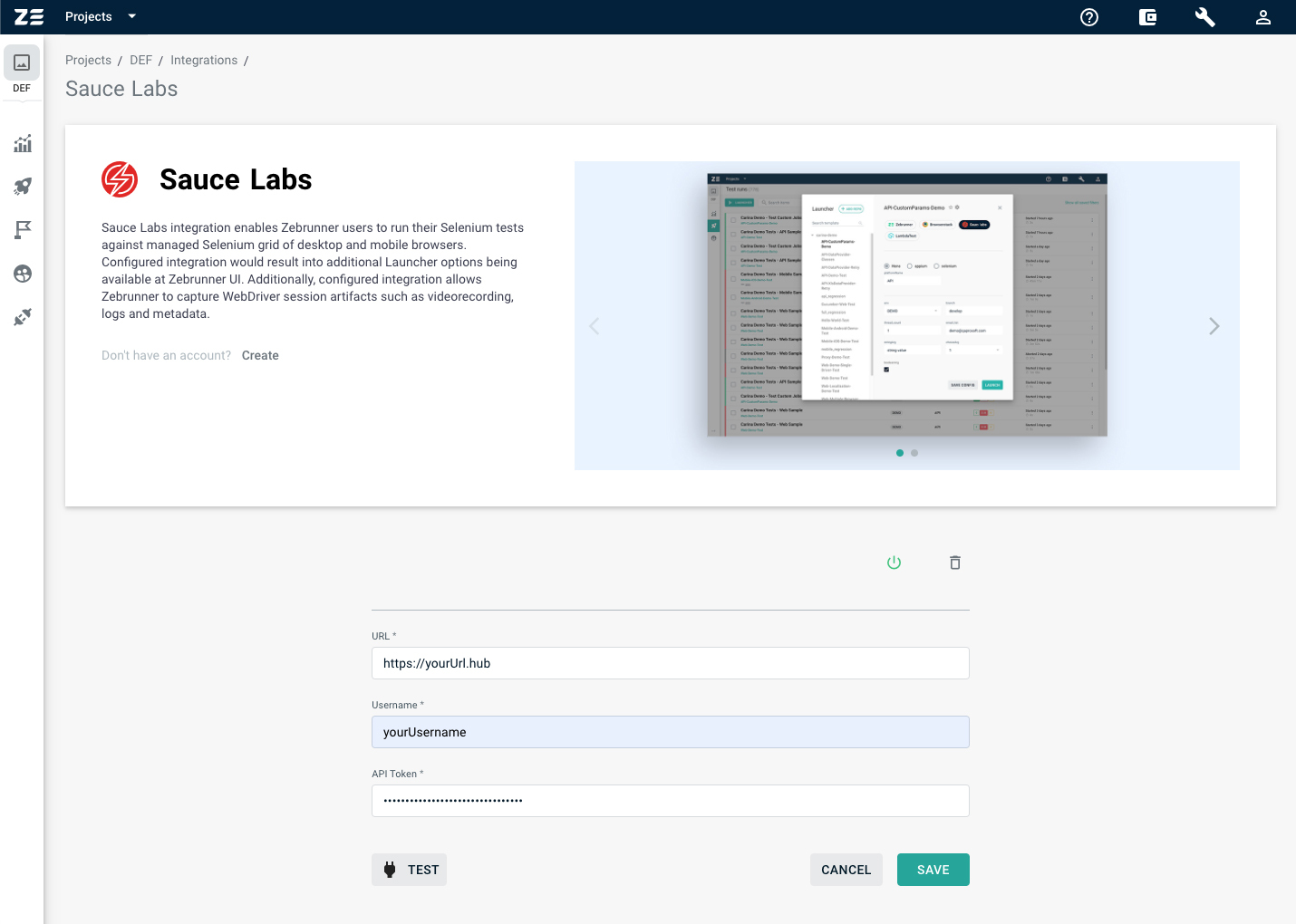
Launching tests on Sauce Labs using Zebrunner Launcher#
Once you have configured the integration with Sauce Labs, you can run tests on it. To do so, you need to select the Sauce Labs as a testing platform while creating or editing a Launcher or Preset. In addition, you will have access to capability generator as it is provided by Sauce Labs.
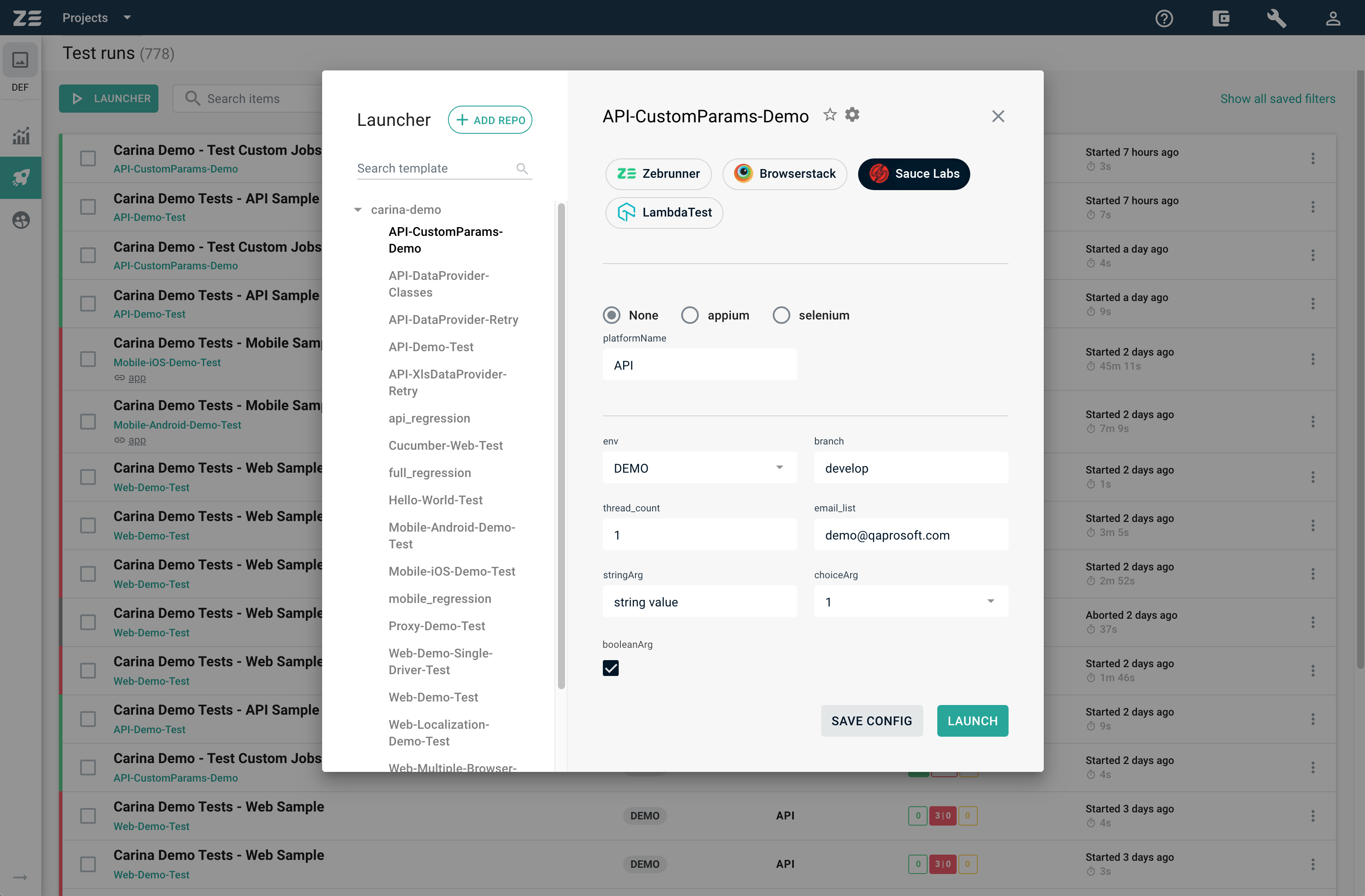
Info
To learn more about how to use and configure launchers, refer to the Launchers documentation.
Note
Sauce Labs will only be available as an option for Launcher if it is configured and enabled in integration settings.