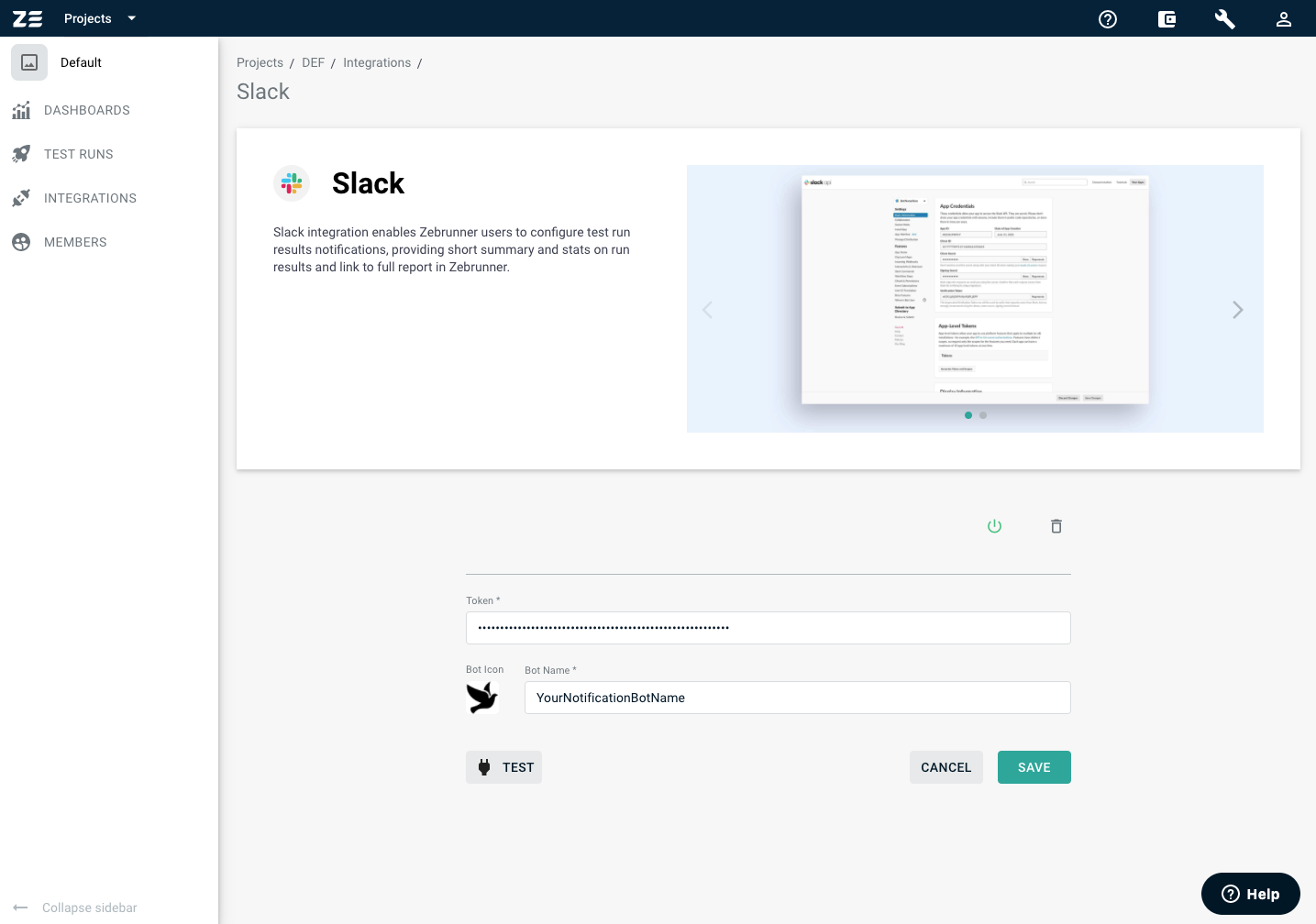Slack#
Slack is a business communication platform that helps to chat and collaborate in just one place.
The integration allows users of Automation Reporting distribution to send notifications with launch summary on its finish to desired channel(s).
Obtaining Bot token#
The following steps need to be performed to get a Slack Bot token:
-
Log in to your Slack account and go to Your Apps section

-
Press the Create New App button. In the pop-up dialog select the From scratch option
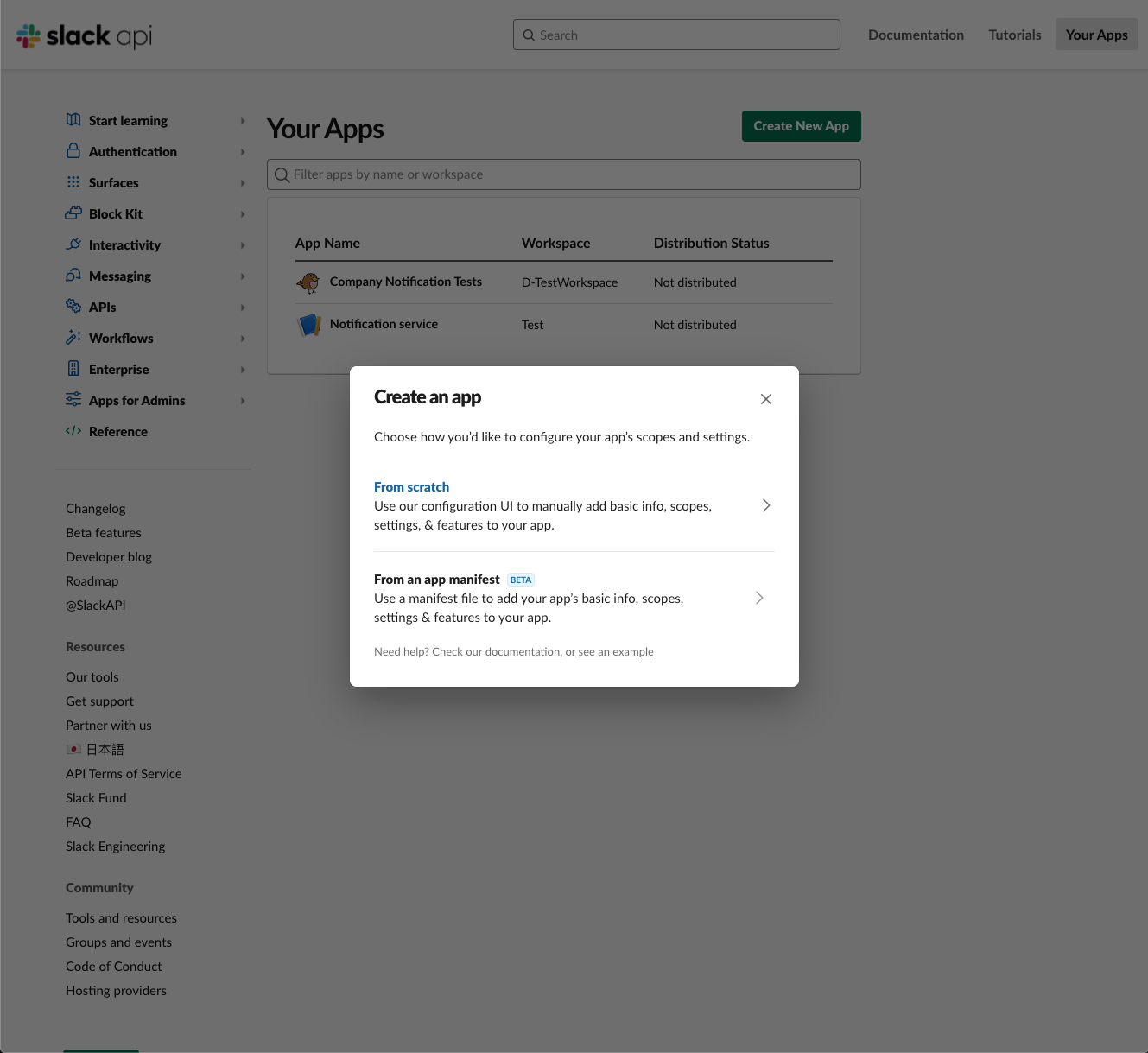
-
Next, enter an app name (e.g., Zebrunner) and select a workspace to develop your app in. Click the Create App button and proceed
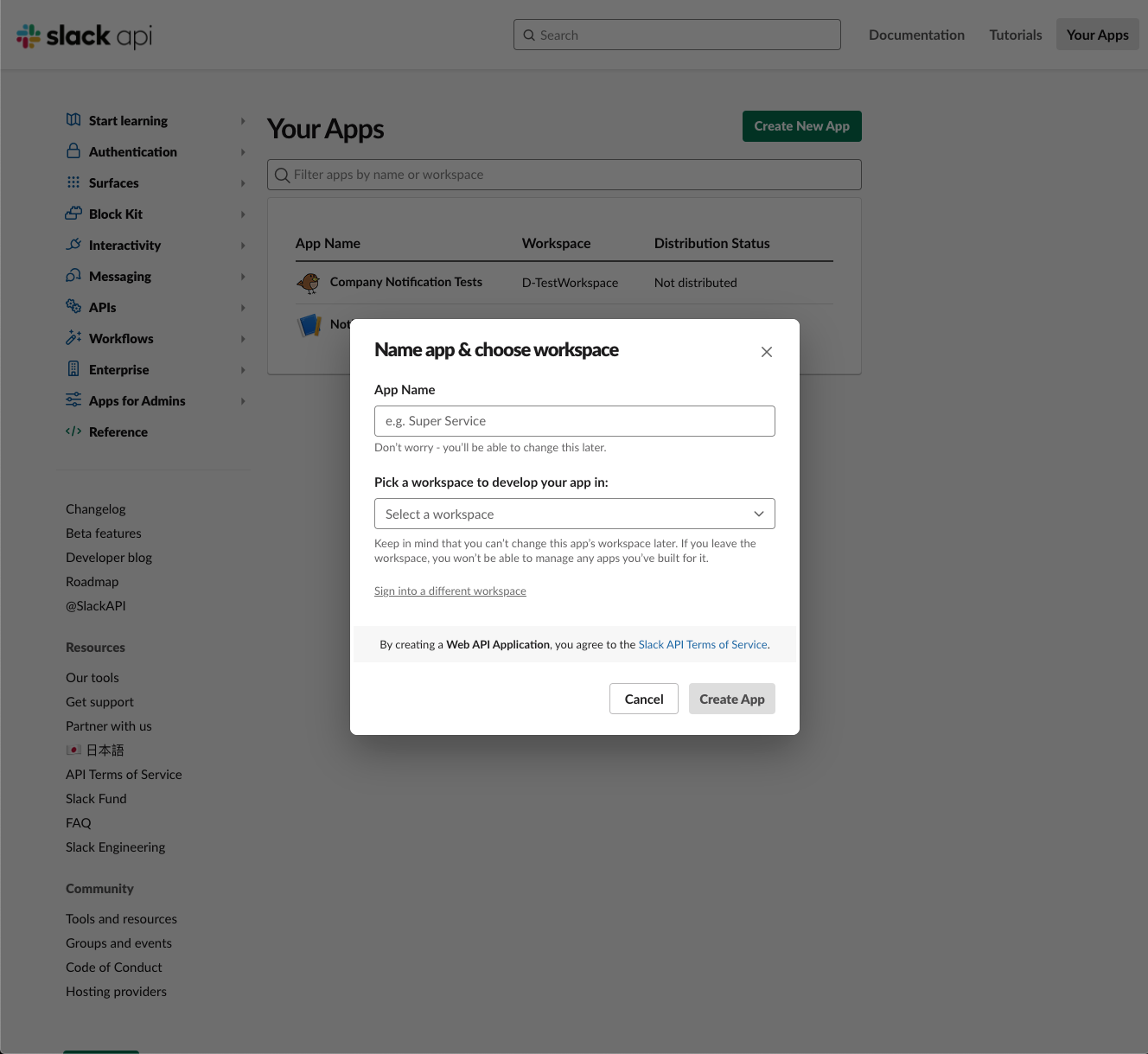
-
Within the Add features and functionality section, select the Permissions
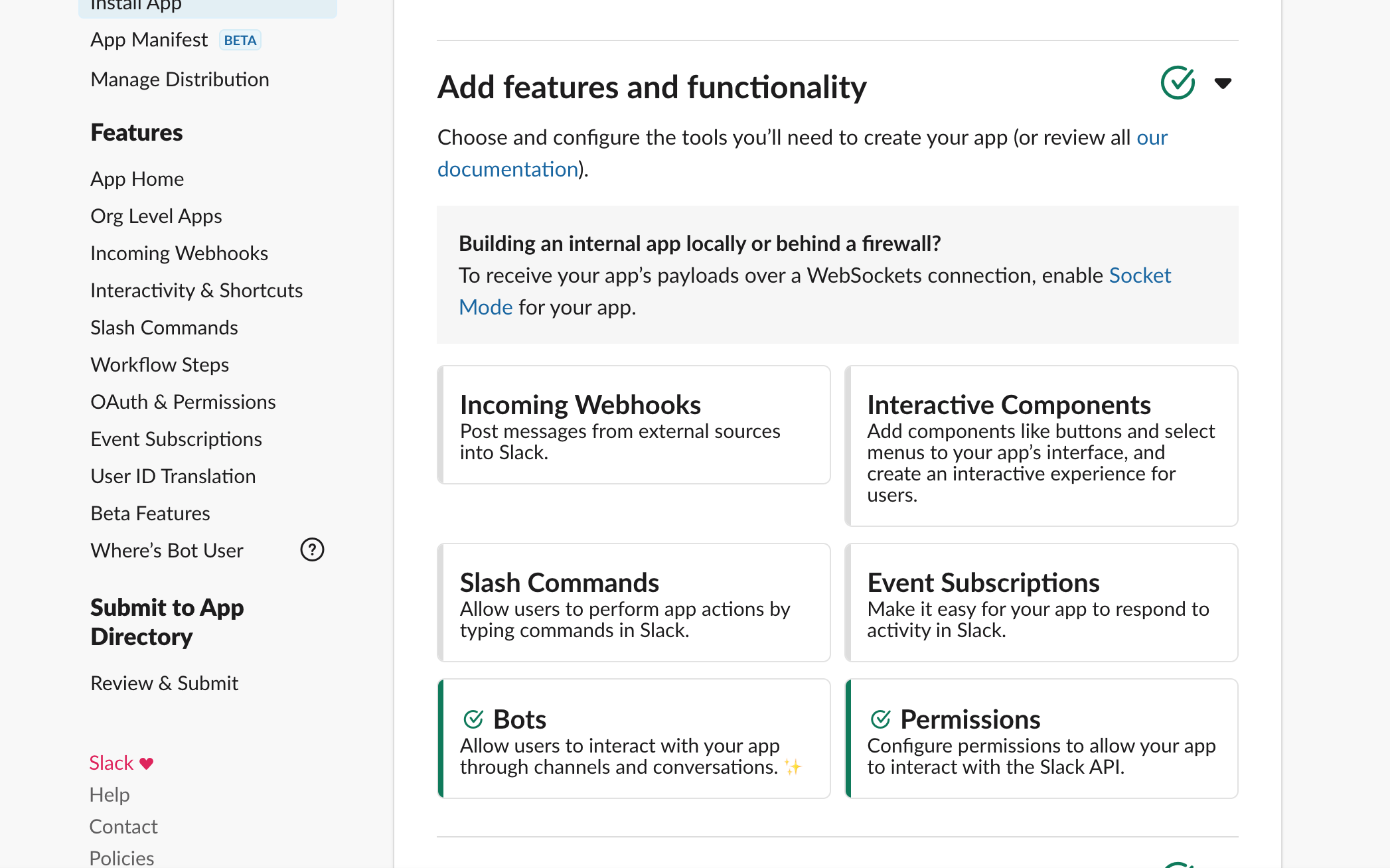
-
In the Scopes section, find the Bot Token Scopes and click the Add an OAuth Scope
-
Add chat:write and chat:write.public for writing messages to channels and chat:write.customize for changing bot name and avatar
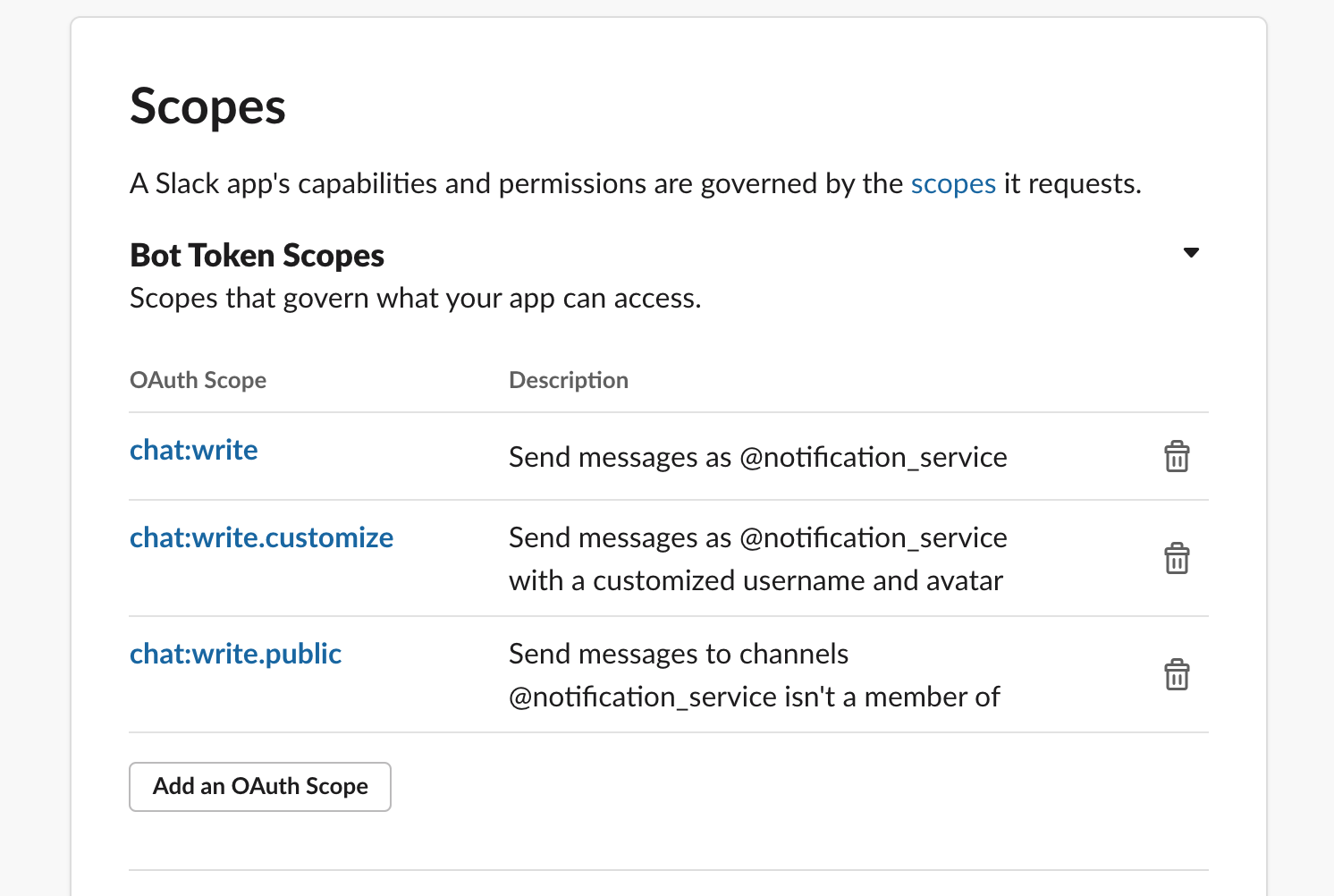
-
Click the Install to Workspace button and copy Bot token from the Bot User OAuth Token section
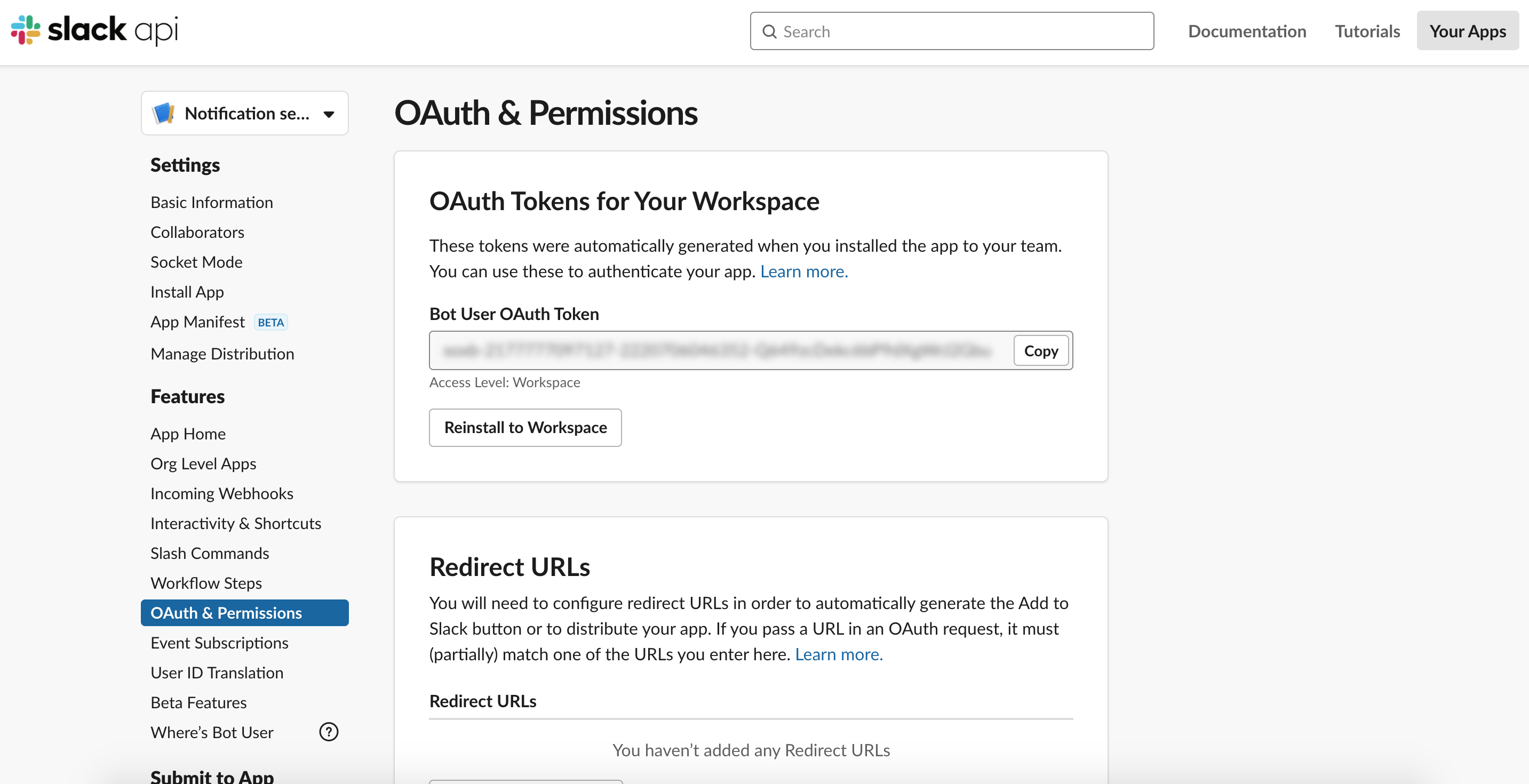
Configuring integration#
The following steps need to be performed to add a Slack integration:
- Navigate to Setting → Integrations → Slack
- Click the Integration button
- Enter your Bot token, Bot name, and (optionally) upload a bot icon
- Select the projects to add the integration to. For more information, refer to Selecting projects documentation
- (optional) Click the Test button to check connectivity
- Click the Save button