LambdaTest#
LambdaTest is a cloud-based cross-browser testing platform that helps in both manual and automated browser compatibility testing. Users can perform live interactive testing of their website or web app on a combination of 2000+ different browsers and operating systems right from their own browser.
For Automation Reporting distribution of Zebrunner, this integration allows users to:
- Execute web and mobile tests on many operating systems
- View web driver session artifacts (such as video recording, session logs, and metadata) for test sessions linked to executions of automated tests
Obtaining credentials#
- Log in to your LambdaTest workspace
-
Click on the Account icon (top right corner) and select Profile in the dropdown menu
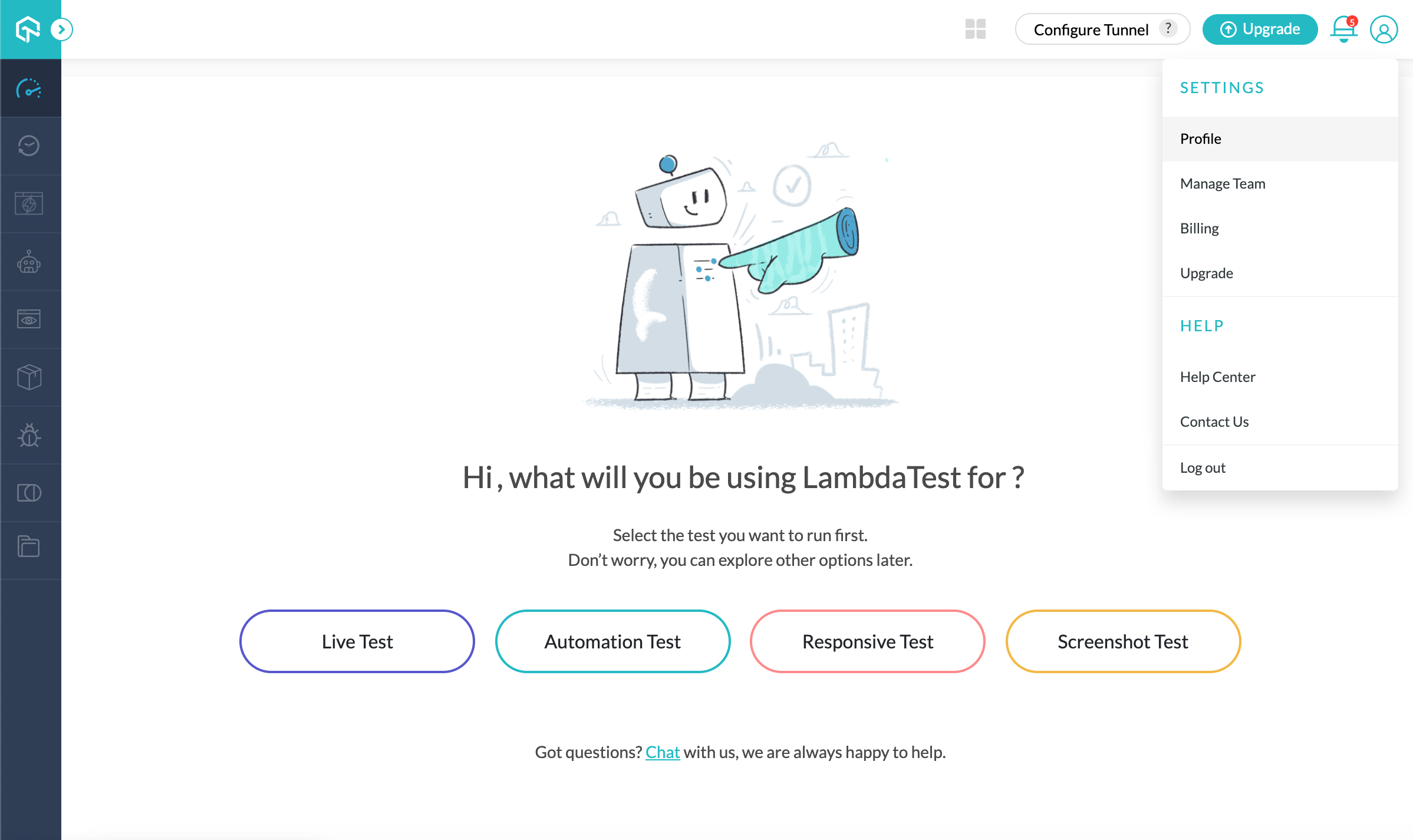
-
Copy username and access token
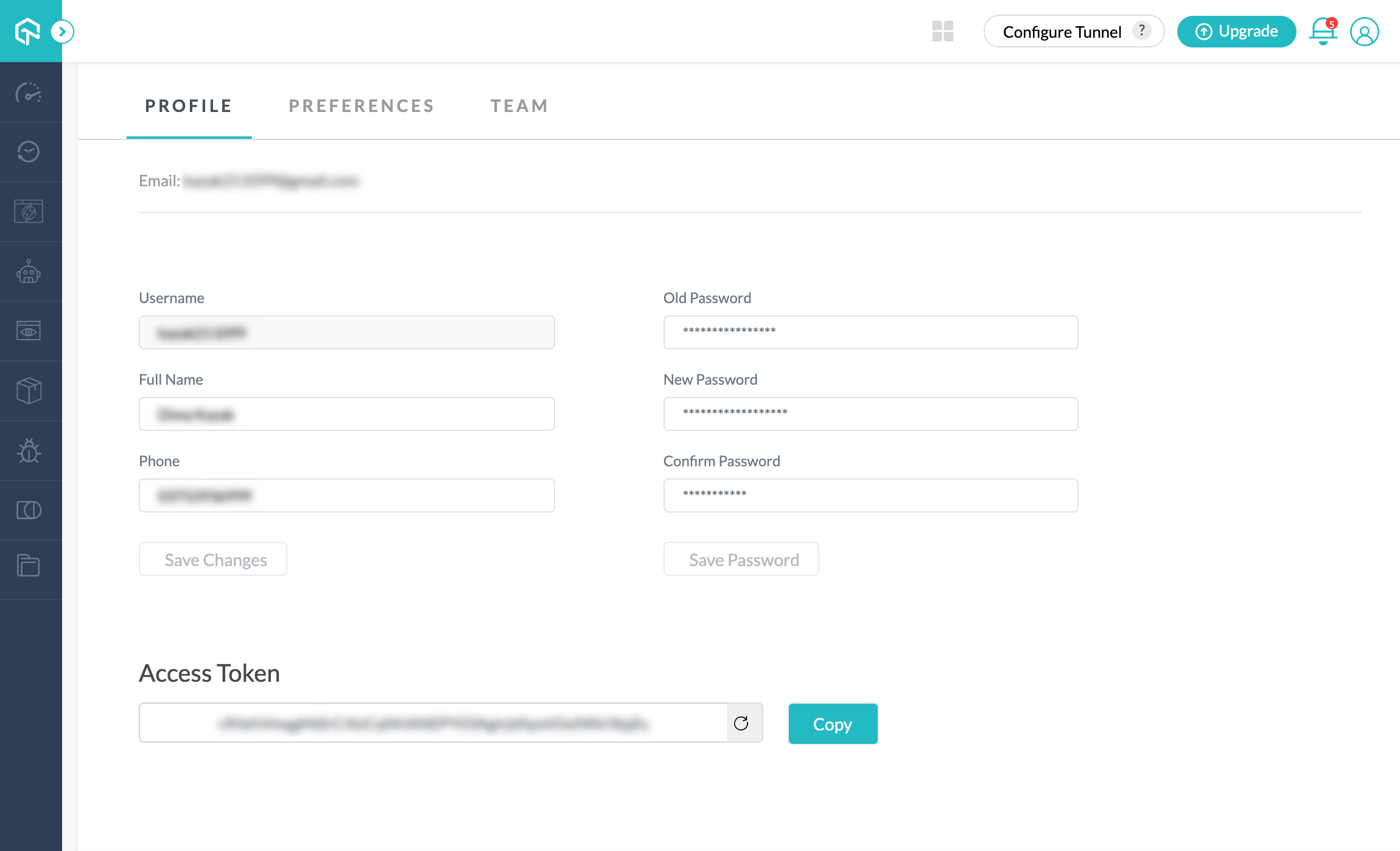
Configuring integration#
The following steps need to be performed to add a LambdaTest integration:
- Navigate to Setting → Integrations → LambdaTest
- Click the Integration button
- Enter your URL, username and access token
- Select the projects to add the integration to. For more information, refer to Selecting projects documentation
- (optional) Click the Test button to check connectivity
- Click the Save button
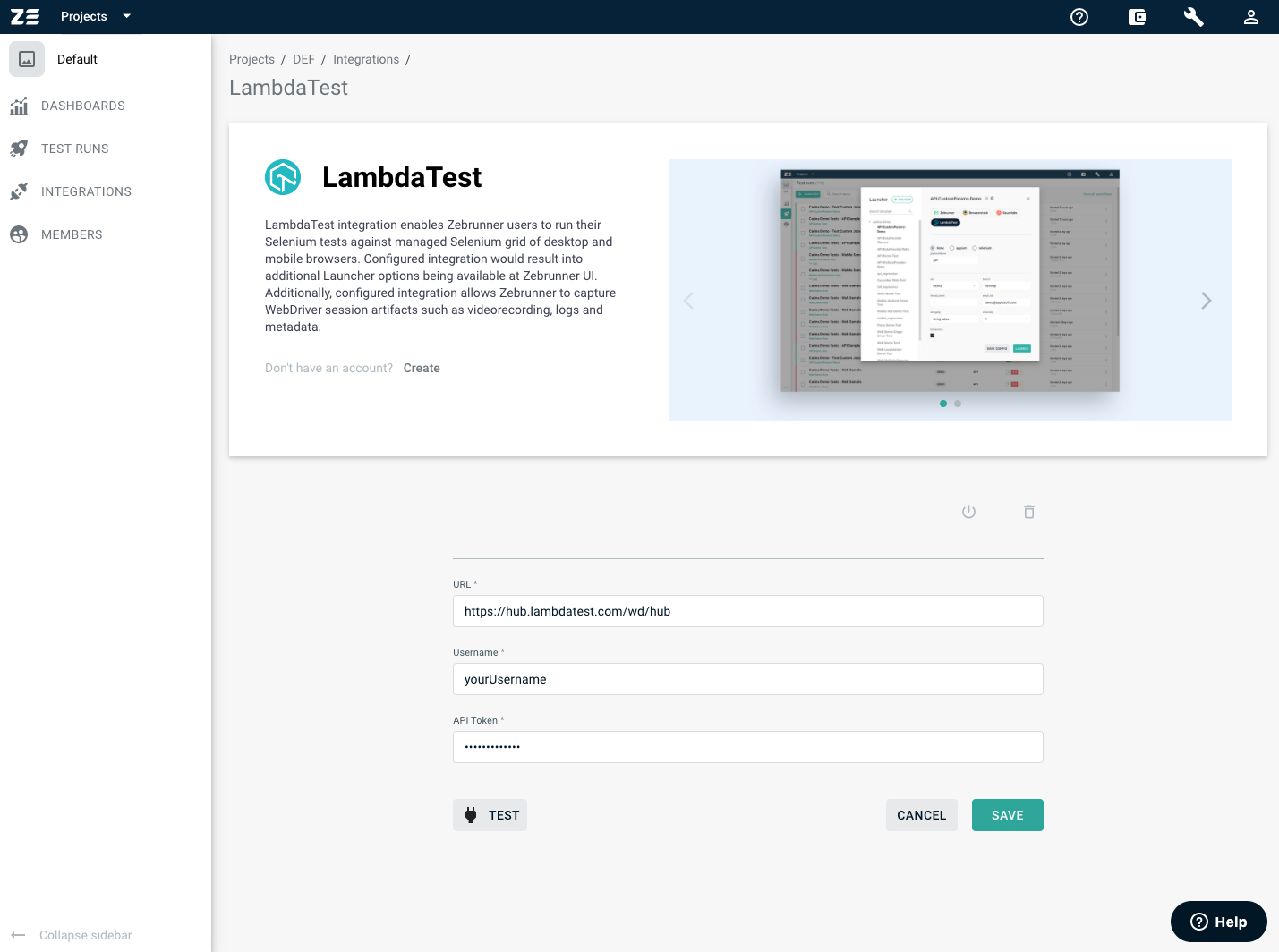
Launching tests on LambdaTest using Zebrunner Launcher#
Once you have configured the integration with LambdaTest, you can run tests on it. To do so, you need to select the LambdaTest as a testing platform while creating or editing a Launcher or Preset. In addition, you will have access to capability generator as it is provided by LambdaTest.
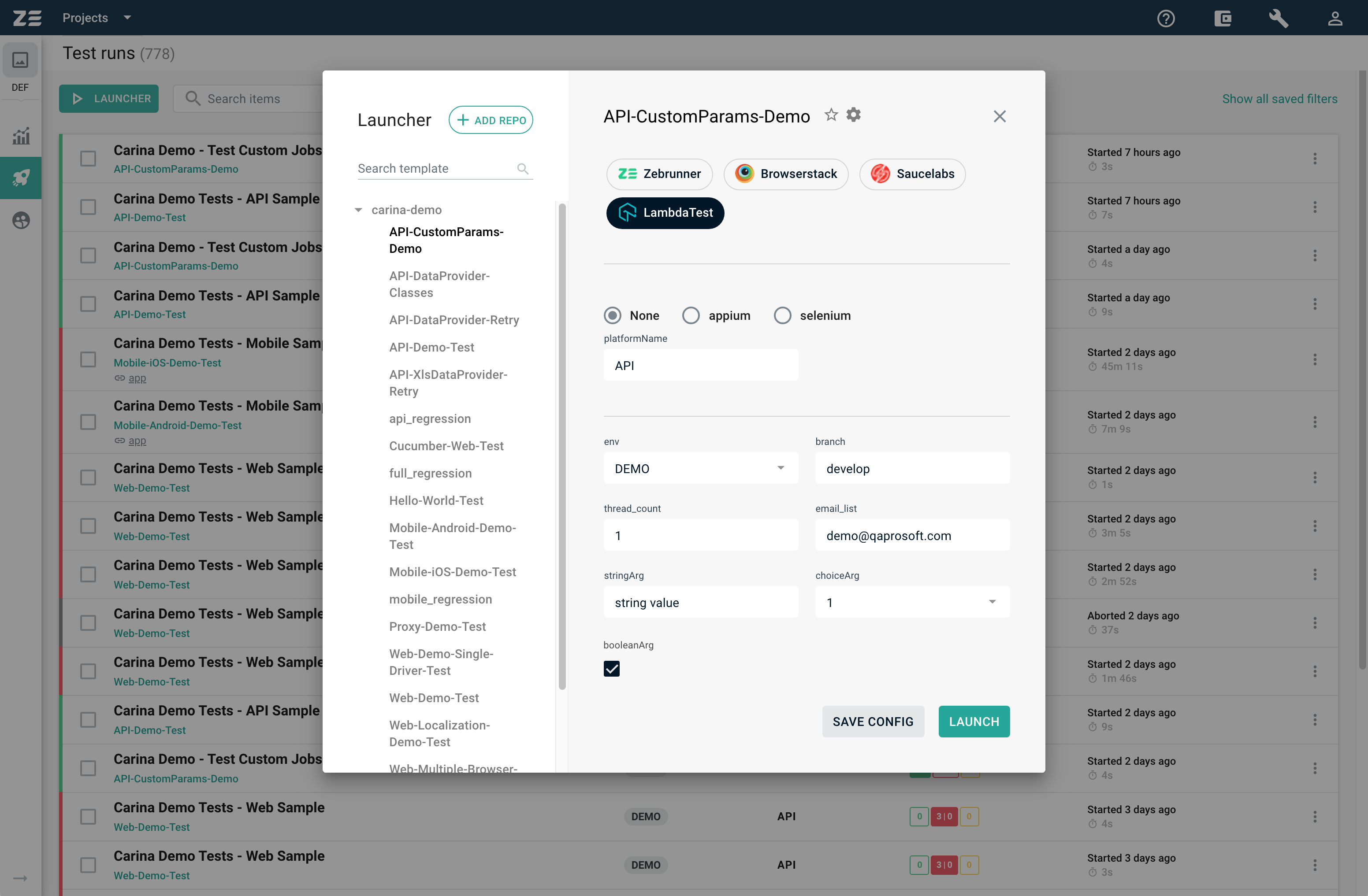
Info
To learn more about how to use and configure launchers, refer to the Launchers documentation.
Note
LambdaTest will only be available as an option for Launcher if it is configured and enabled in integration settings.