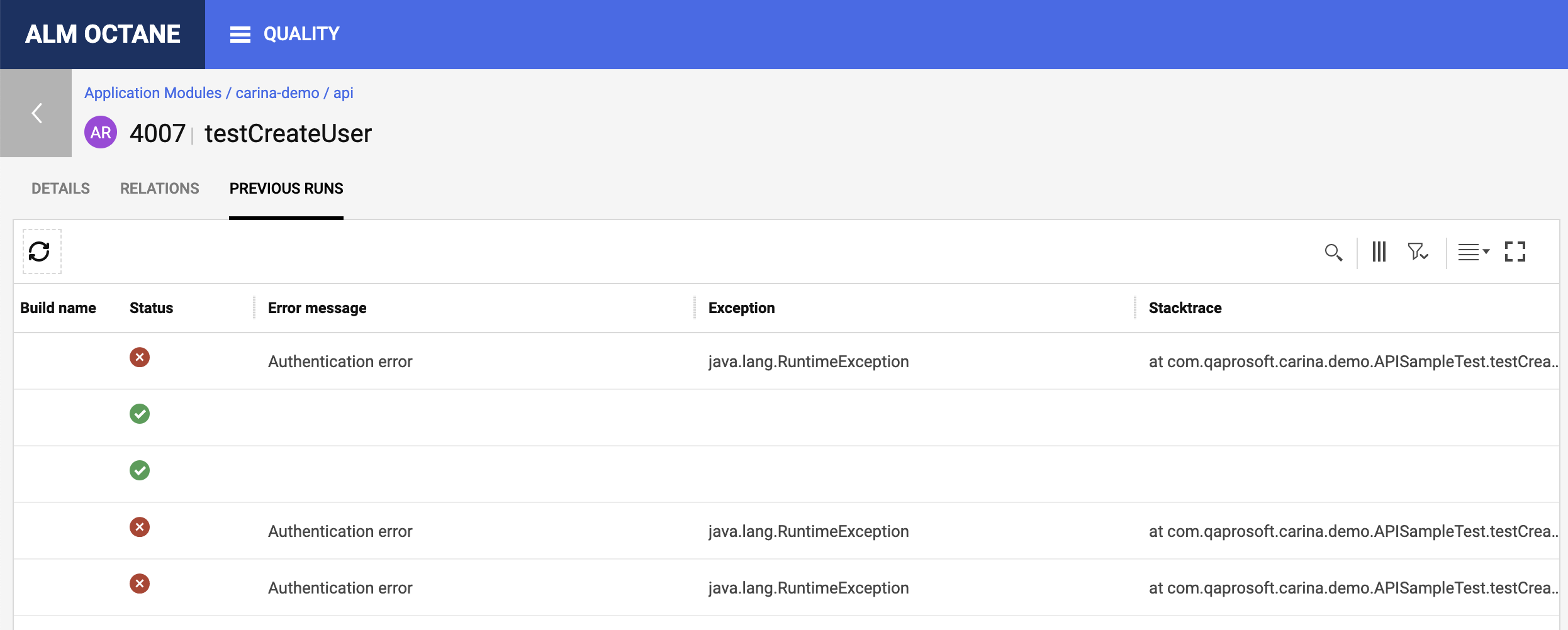Octane#
ALM Octane is a web-based application lifecycle management platform that enables teams to collaborate easily, manage the product delivery pipeline, and visualize the impact of changes.
The integration allows users of Automation Reporting distribution to consolidate automated test cases and automated runs in Octane based on the data reported to Zebrunner.
Note
At the moment, this integration is only availble for tests written in Java (TestNG)
Preconditions#
- You need to have the Octane shared space id and workspace id that Zebrunner should integrate with. These ids can be taken from the browser url. For example, when you have the Quality -> Overview page opened, your browser url should look like
https://almoctane-ams.saas.microfocus.com/ui/?p=<shared-space-id>/<workspace-id>#/product-overview/hierarchy/dashboard. The ids specified in<>are the ones you need. - You need to have a client id and client secret with access to the shared space and workspace from previous precondition.
Configuration#
The following steps need to be performed to add an Octane integration:
- Navigate to Setting → Integrations → Octane
- Click the Integration button
- Enter your shared space ID, workspace ID, client ID and secret key
- Select the projects to add the integration to. For more information, refer to Selecting projects documentation
- (optional) Click the Test button to check connectivity
- Click the Save button
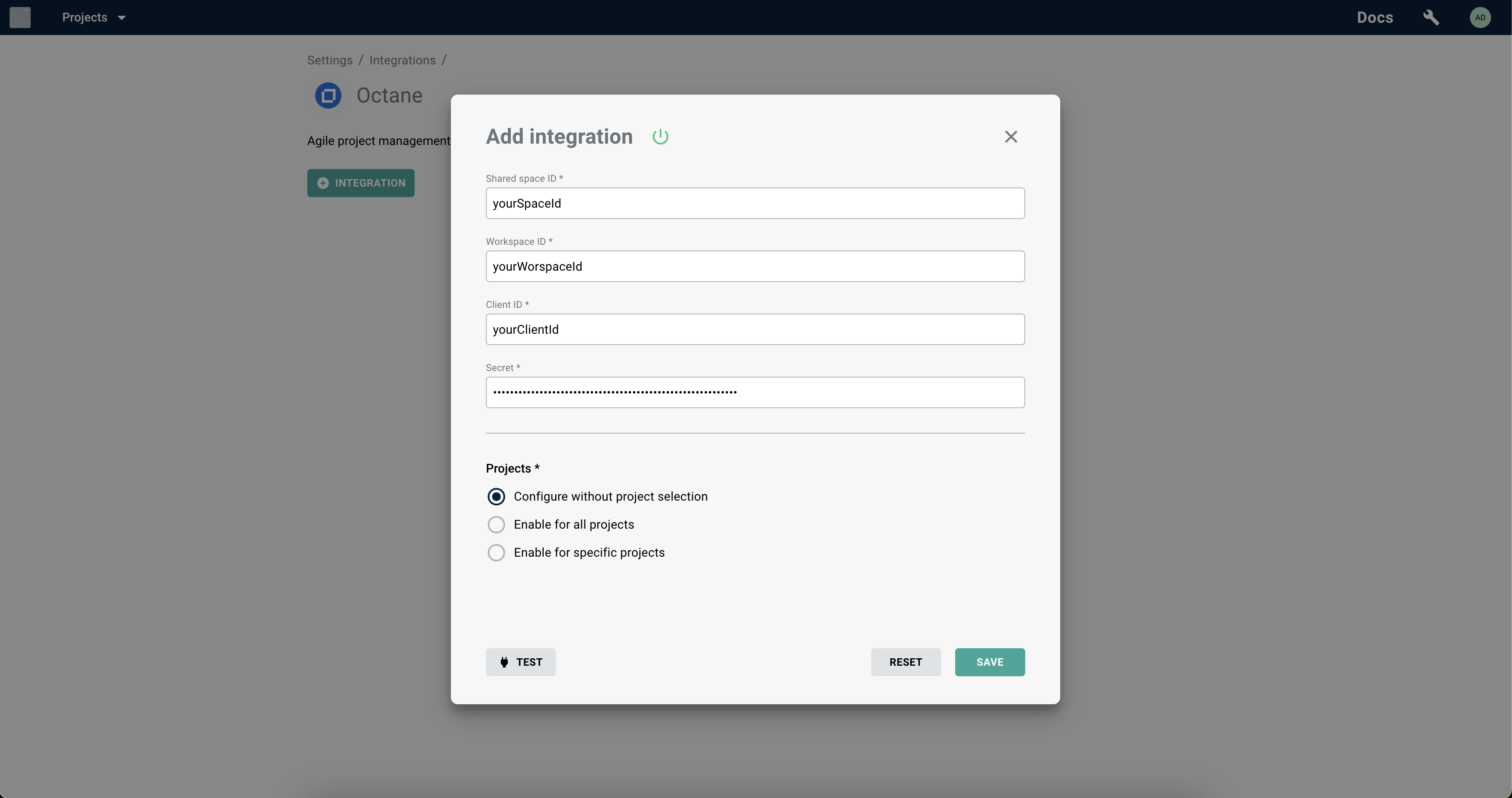
Set up test project#
To indicate the need to push results of specific test suite execution to Octane, you need to attach label to the test run in test code. The label key is com.zebrunner.app/alm.octane.push-test-results, the value must be true. For more information about how to do this, please refer to the documentation for reporting agent of your automation framework.
Example#
For TestNG and Carina, you can attach the required label on before suite phase as in the following code snippet.
package com.qaprosoft.carina.demo;
import com.qaprosoft.carina.core.foundation.IAbstractTest;
import com.zebrunner.agent.core.registrar.Label;
import org.testng.annotations.BeforeSuite;
import org.testng.annotations.Test;
public class APISampleTest implements IAbstractTest {
@BeforeSuite
public void setUpIntegrationWithOctane() {
Label.attachToTestRun("com.zebrunner.app/alm.octane.push-test-results", "true");
}
@Test
public void testCreateUser() {
// test code
}
@Test
public void testCreateUserMissingSomeFields() {
// test code
}
@Test
public void testGetUsers() {
// test code
}
@Test
public void testDeleteUsers() {
// test code
}
}
After the first execution of the test class, four automated tests will be created in Unassigned application module in Octane. In the figure below, you can see four automated tests resided carina-demo -> api application module. These four tests were moved to the application module manually. All following executions of the tests will not affect the location of the automated tests.
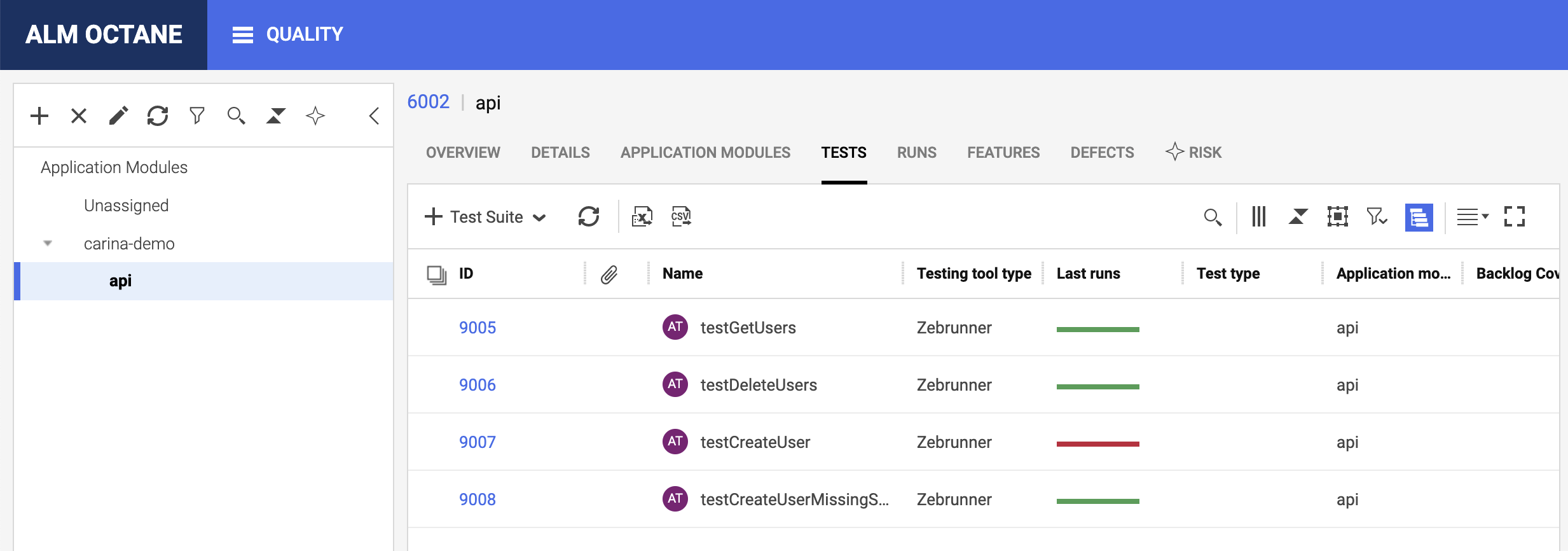
Results of the test executions can be found in "Runs" section in Octane.
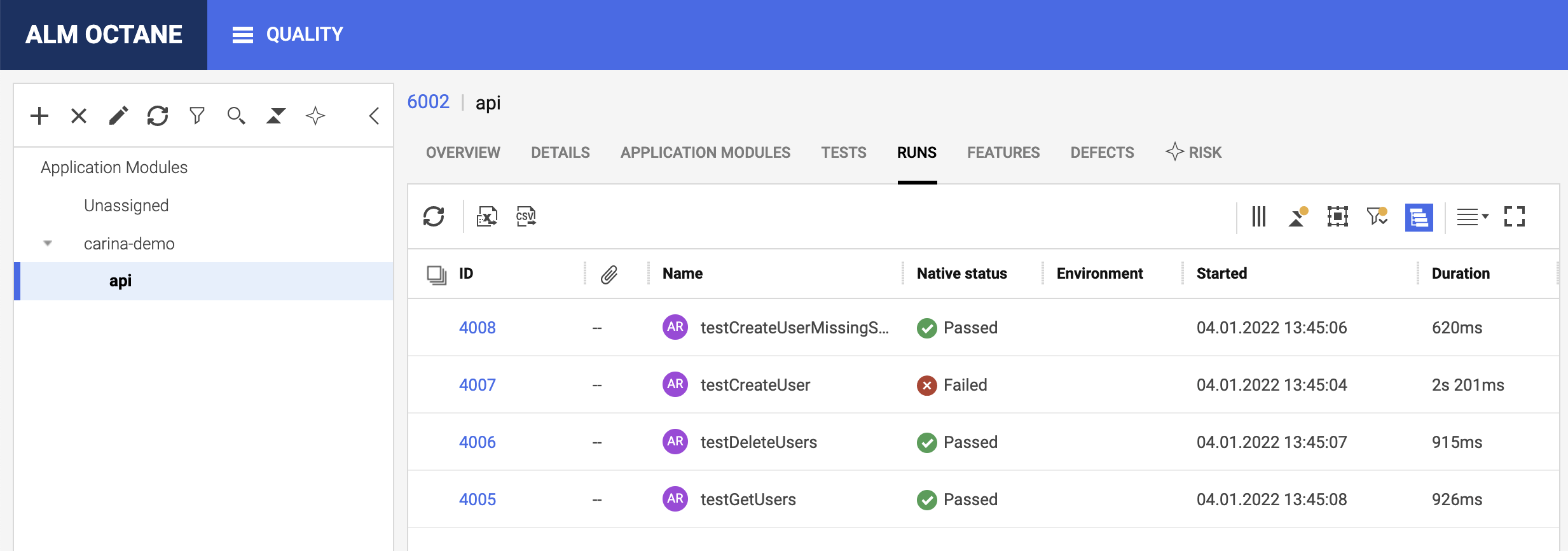
By clicking on the automated run id, you open detailed information. From this page, you can open test execution results in Zebrunner. To do this, click on the Open Test Run Report button which is placed at the top of the automated run details and click on the Accept button.
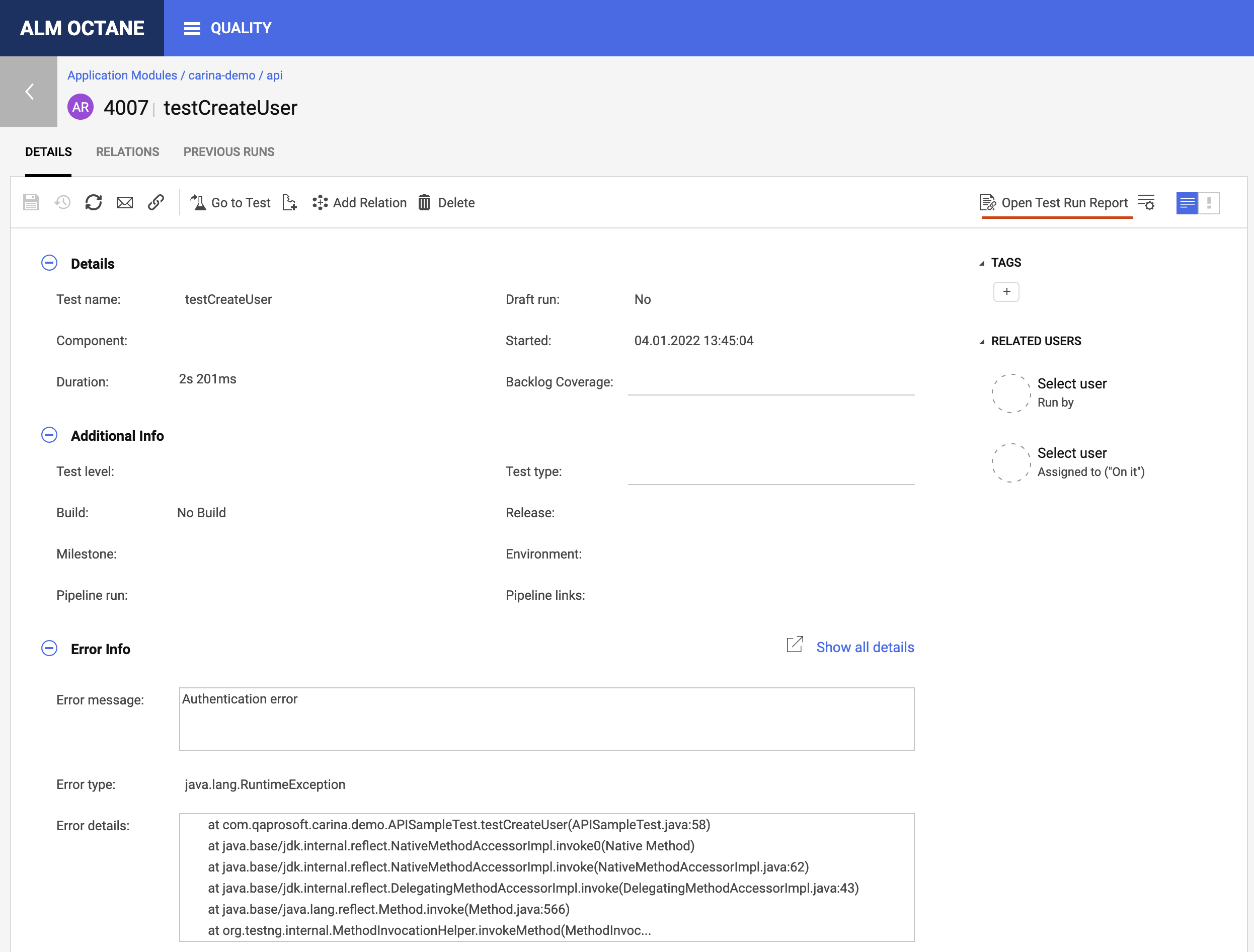
On the details page you can find the entire history of the automated test executions. for this, navigate to the Previous Runs tab. Each item in the history has a reference to results in Zebrunner.