Discover the latest upgrades and features in Zebrunner.
We've introduced the ability to track the history of any test case changes. The test case change log enables you to monitor every alteration made to individual test cases, including their fields and placement in the test repository. Each entry in the change log provides comprehensive details about the modification, the precise time it occurred, and the user accountable for the change.
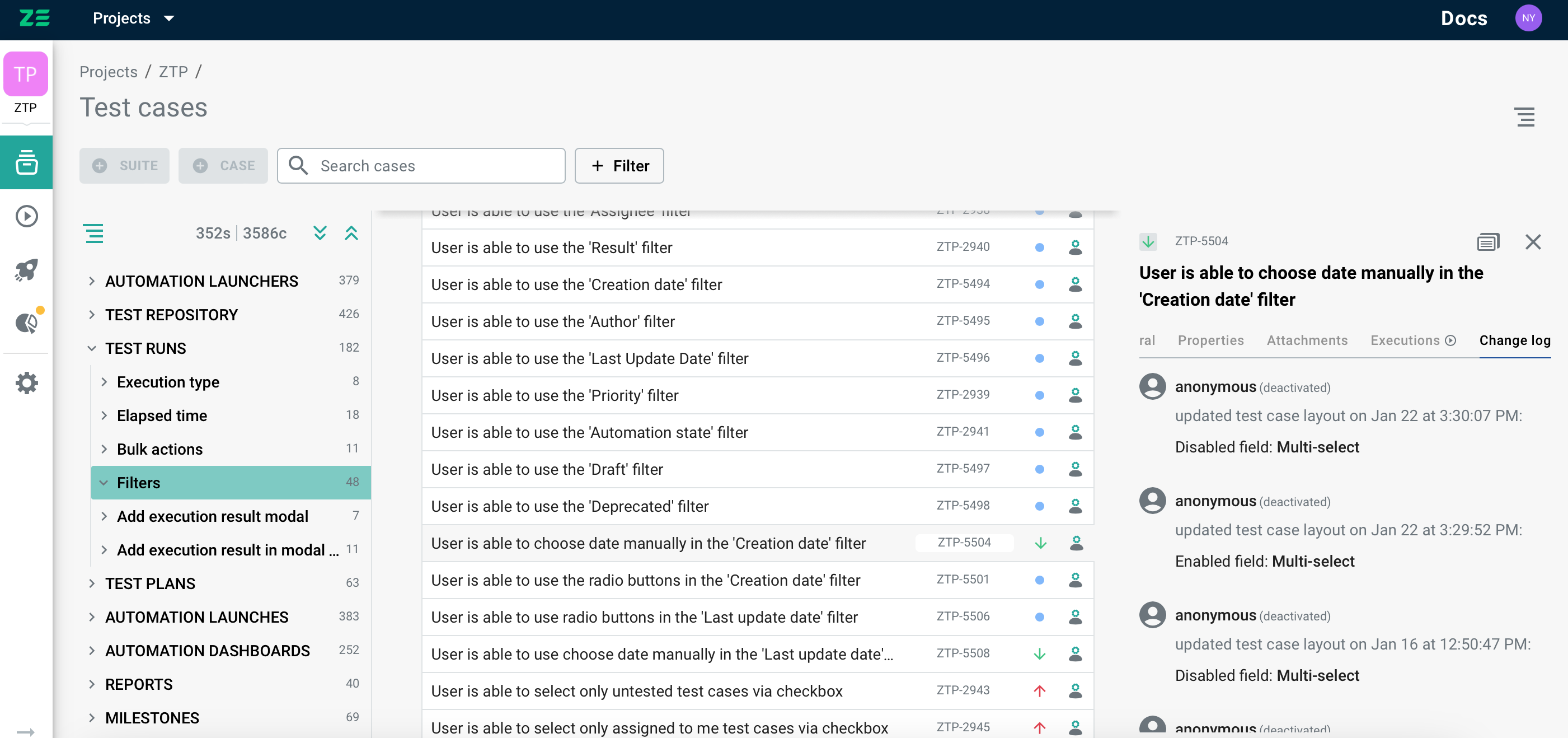
The test case change log is located in the corresponding tab, accessible from all available test case views.
To improve visibility and streamline navigation across projects, you now can star those you frequently engage with. This feature is also available from the project selector.
When a project is starred, it remains prominently displayed at the top of the projects page and is readily accessible in the designated section of the project selector. Utilizing this functionality allows you to prioritize important projects and access them swiftly.
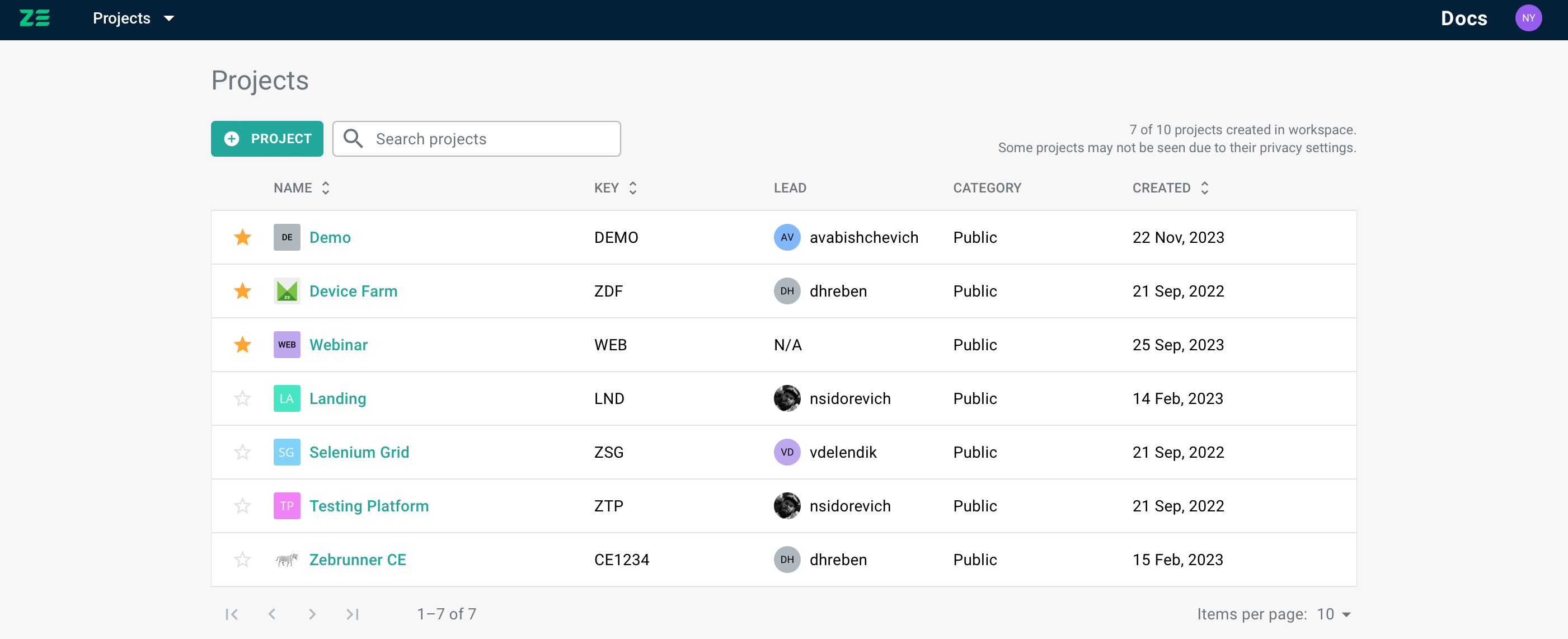
To add a project to starred, click on the star icon next to the project name in either the grid or project switcher view. Conversely, if the project is already starred, clicking the star icon again will remove it from your list.
Now, when you hover over a username, a user card pops up. It showcases first and last names, username, email, and project role (if applicable). For touchscreens, just tap to reveal the card without delay.
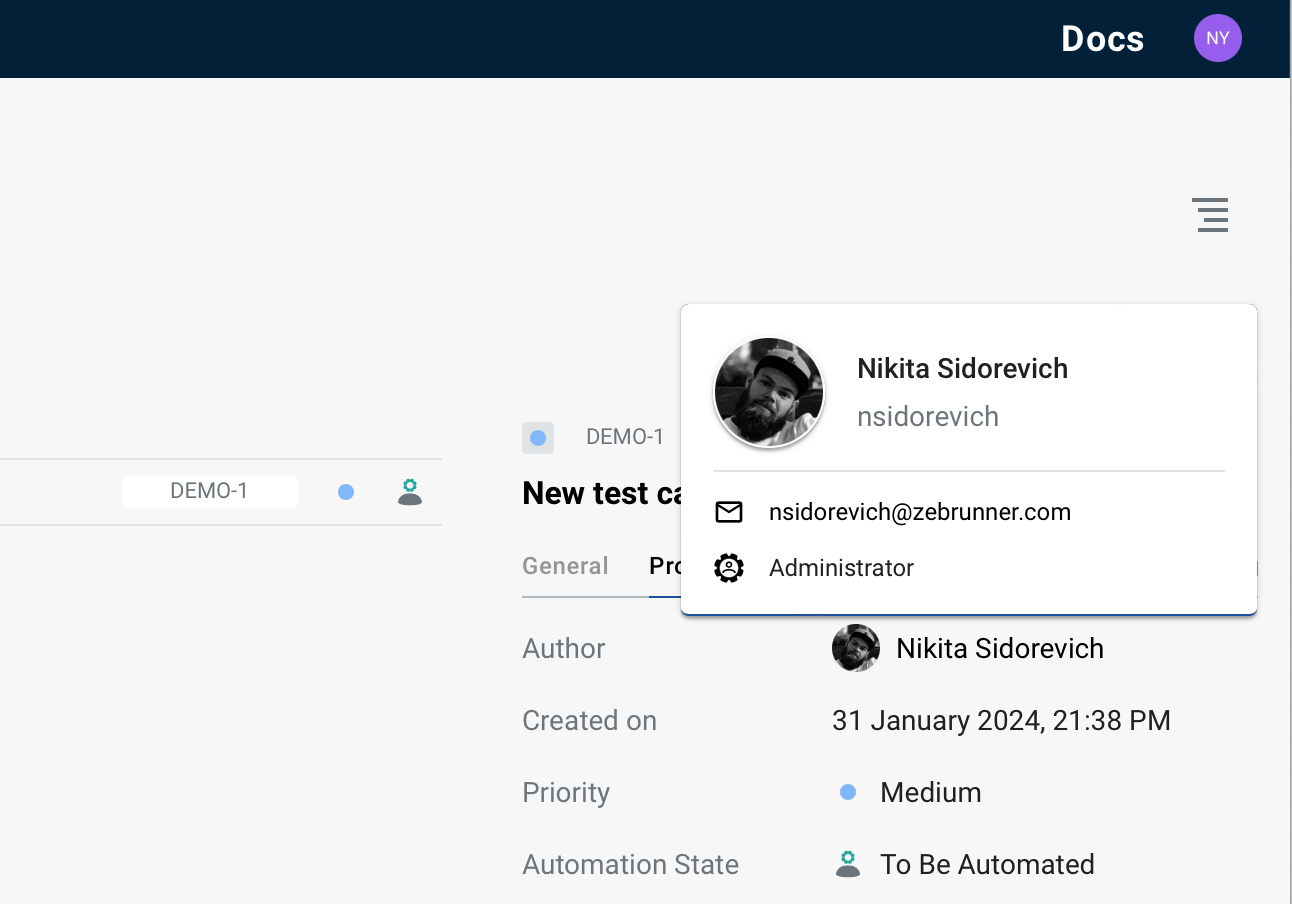
Introducing the built-in timer in Zebrunner for tracking test case execution duration. The timer is available when a user adds test case results to the test run. This timer can be accessed in two ways:
- When the user opens the "Add execution result" modal window.
- When the user switches to the test case modal view, rather than the sidebar view.
.png)
It's recommended to start the timer before commencing the test case execution and to stop it once the final step is completed or an issue is detected. Users can manage the timer using the "Start timer" button situated beneath the "Elapsed time" field to activate automatic time tracking. Additionally, users can pause the timer, reset it using the corresponding buttons, or manually adjust the time (though stopping or pausing the timer is required to do so).
.png)
Related Articles:
Free Test Case Management Tools
TestRail Alternatives
Automation Reporting Tools

